The above video will walk you through the steps of adding admin user access.
Below you will find step by step instructions on how to add user access for Admin Members:
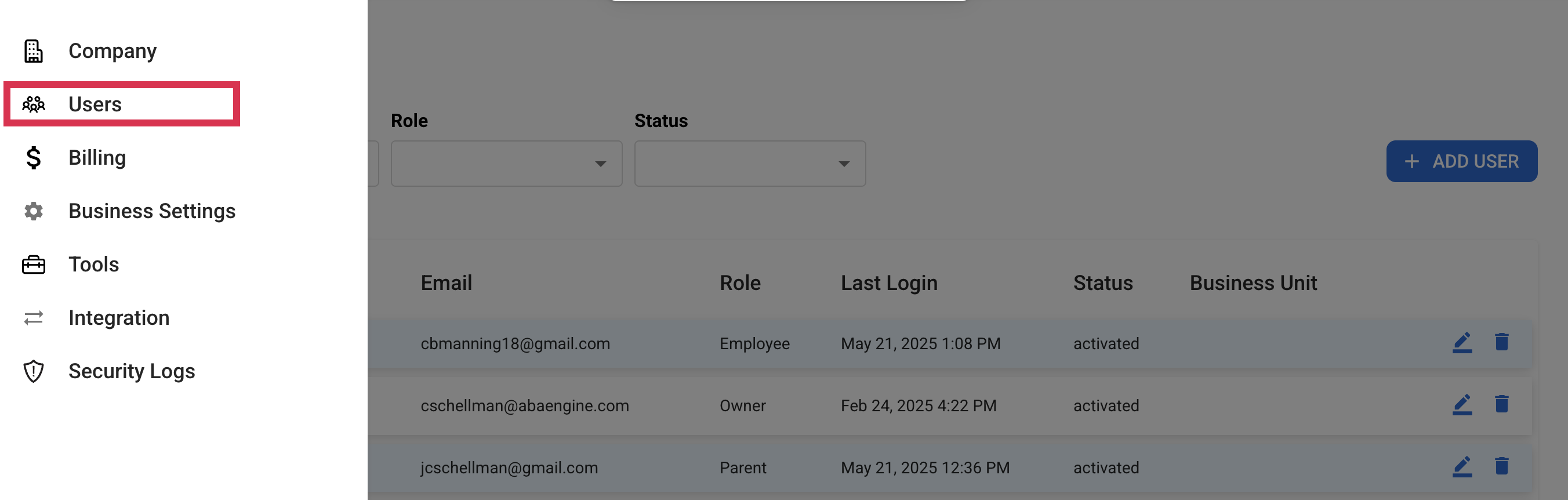

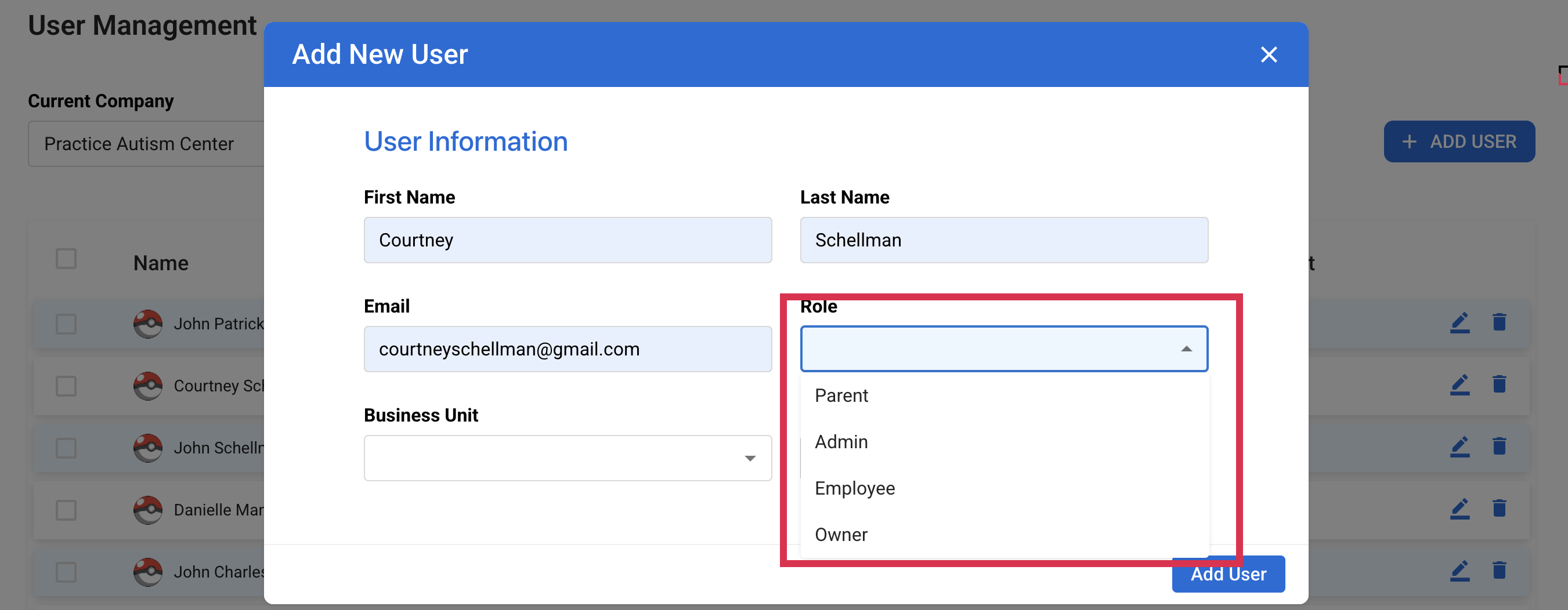
Helpful Notes:
-You can enter a name like 'Admin Team' and provide an admin user email address to allow multiple admin members to share access.
-You may choose to assign a Business Unit (BU) if needed; however, please note that the admin member will only be able to view and make changes within the selected BU."
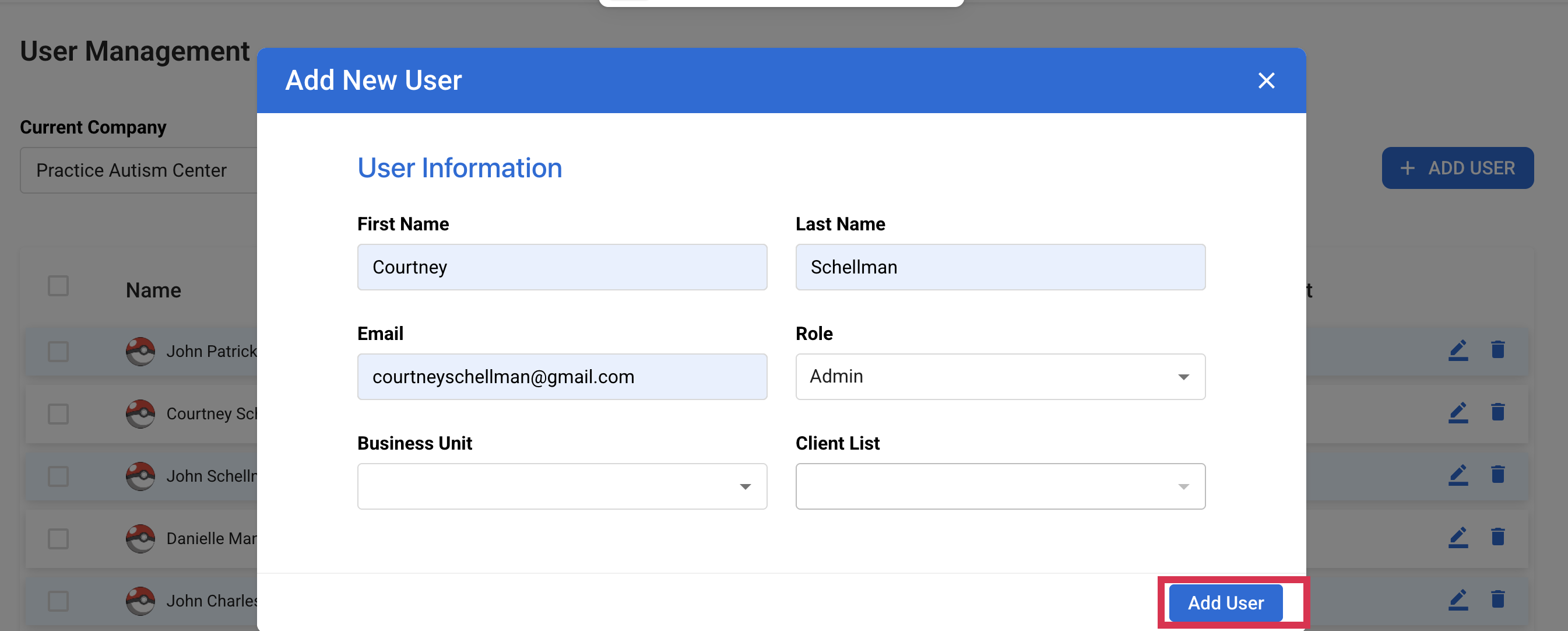 ">
">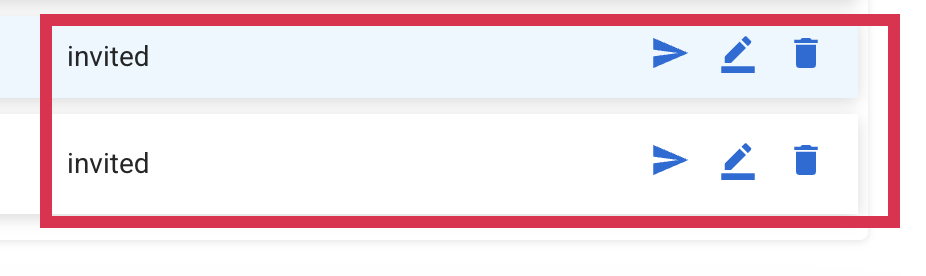
Note:
-You can click the paper airplane to send another invitation for the user to activate their account