Step 1: Log in to the Employee Portal
Step 2: Navigate to "Tasks"
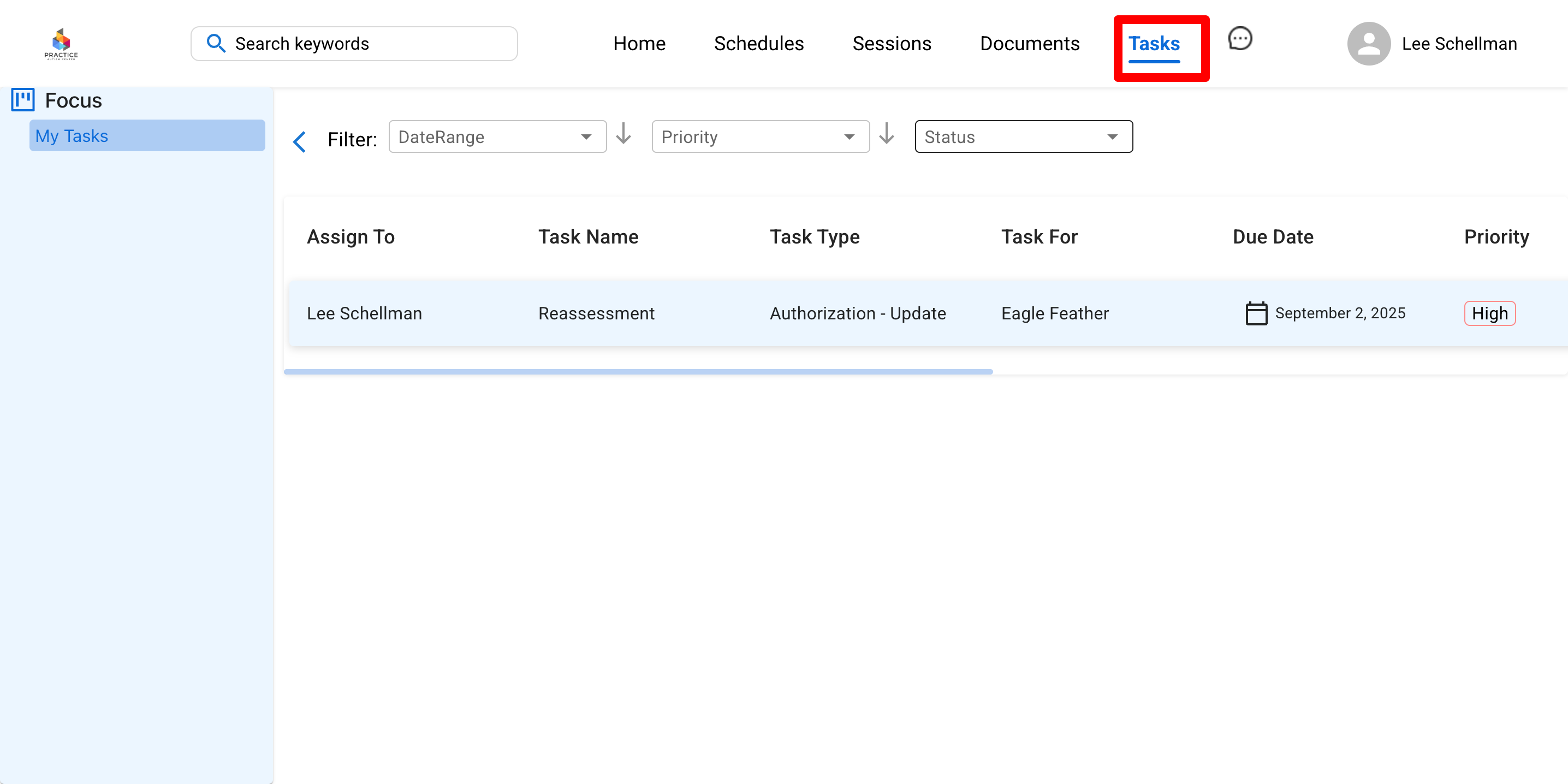
Step 3: View your task details including who the task is for, due date, priority status, checklist and more!
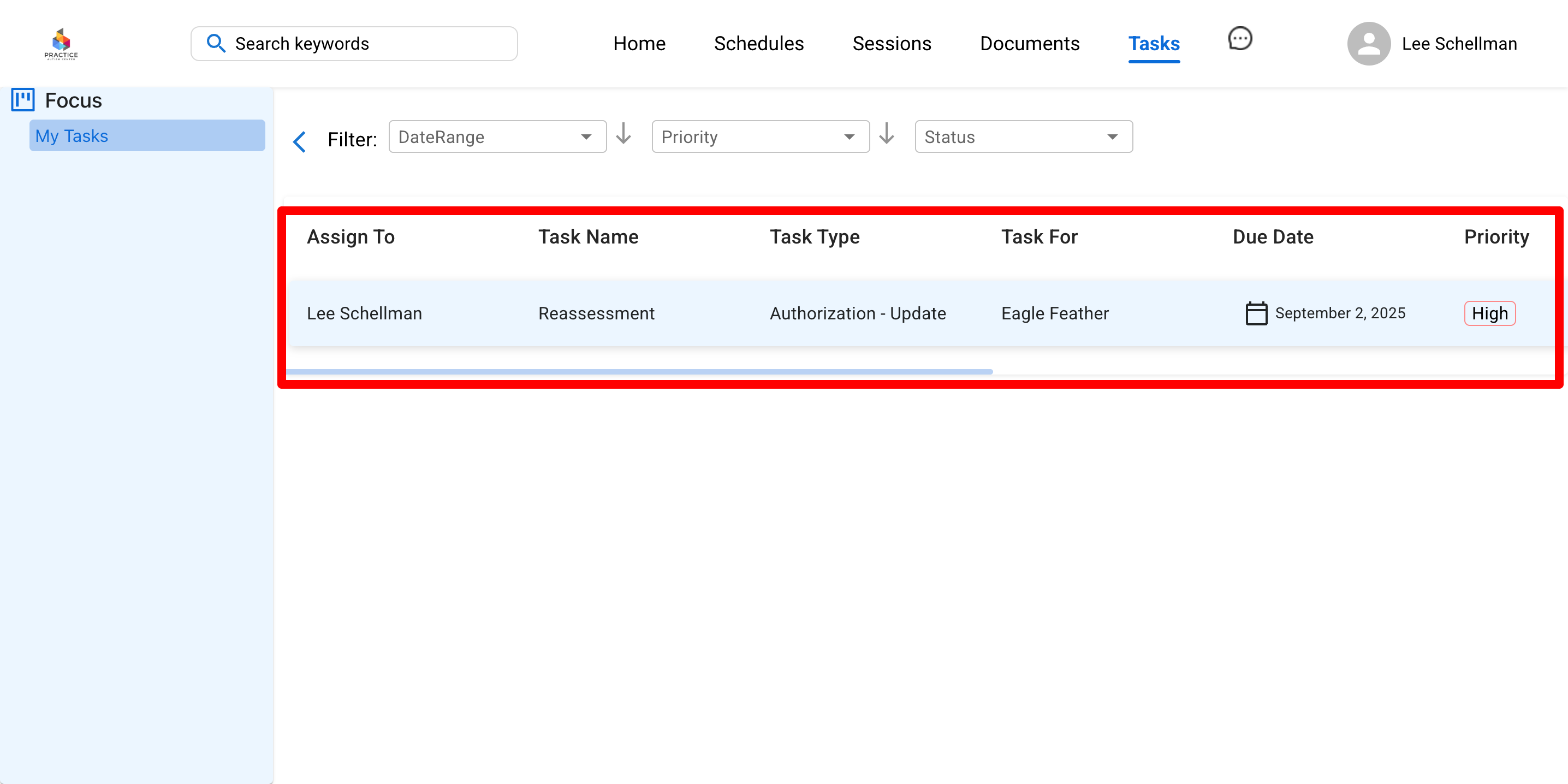
Step 4: Click the box to update the "Status" of the task
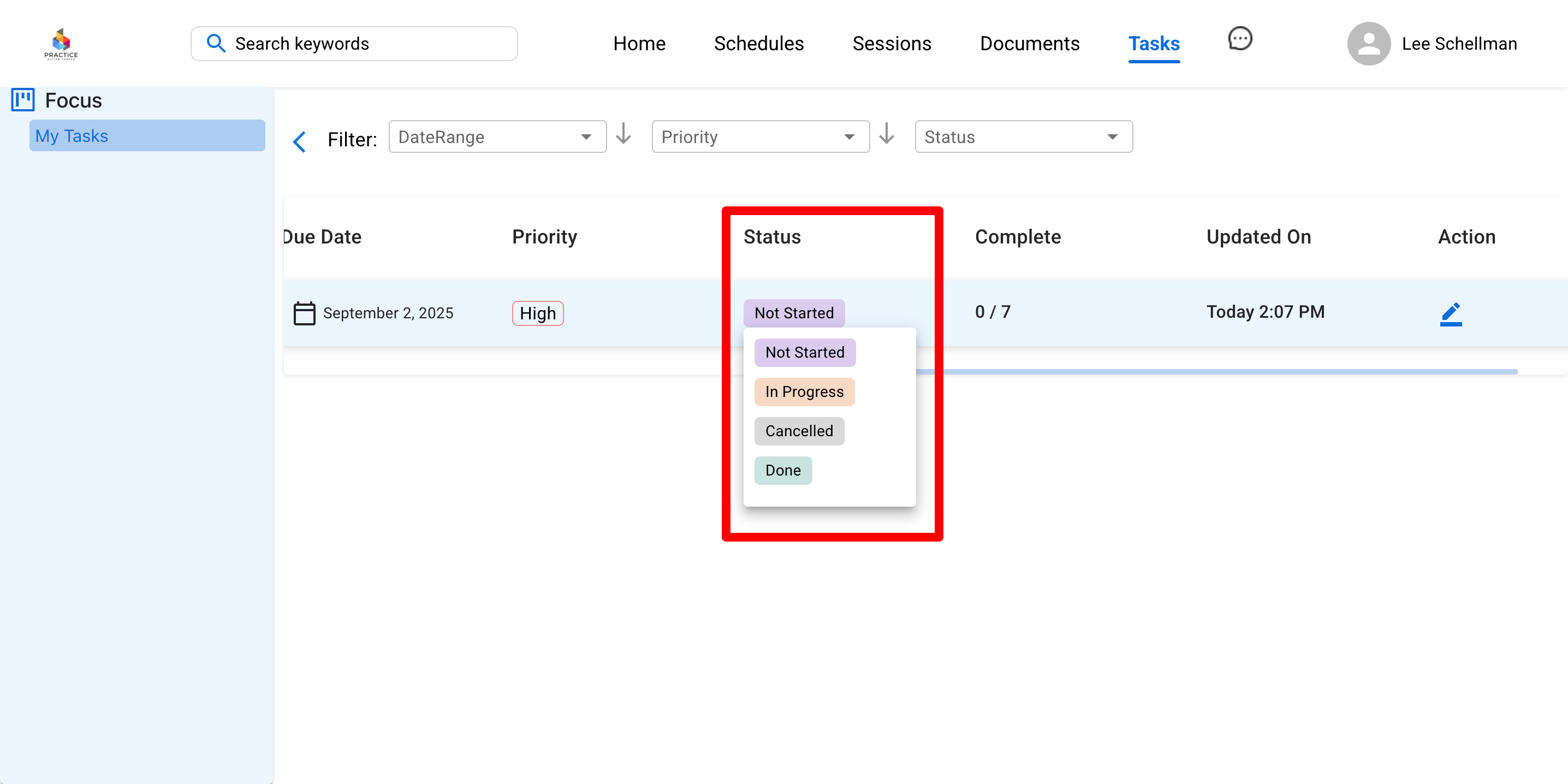
Important Note: Once you click "Done" or "Cancelled" the task will disappear
Step 5: Click on the pencil under "Action" to view and complete any action items on the checklist
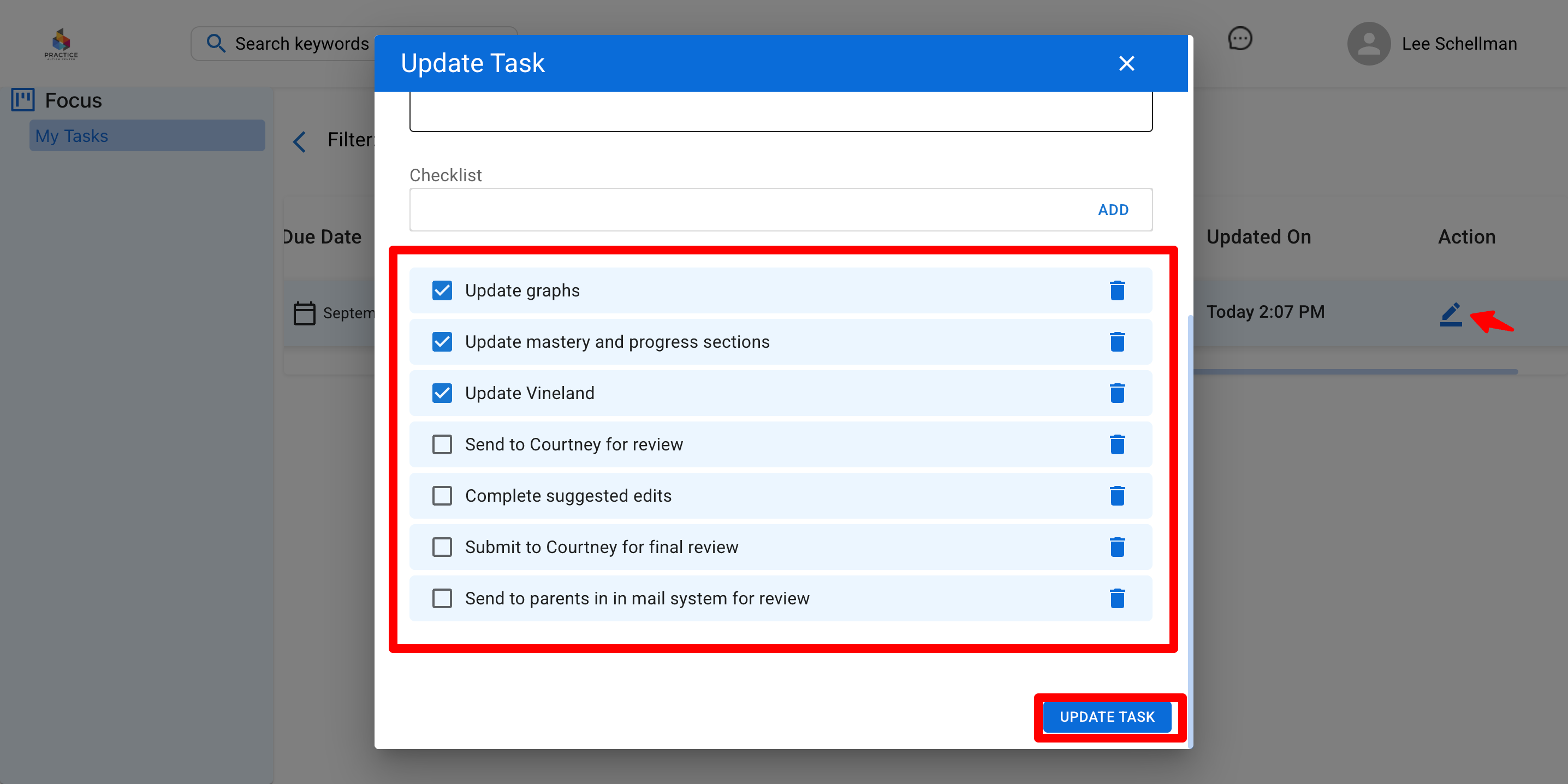
Important Note: You must scroll down to view the checklist on the task. Click update task to update your progress.
Step 6: Once you complete your task, navigate back to "Status" and click "Done"
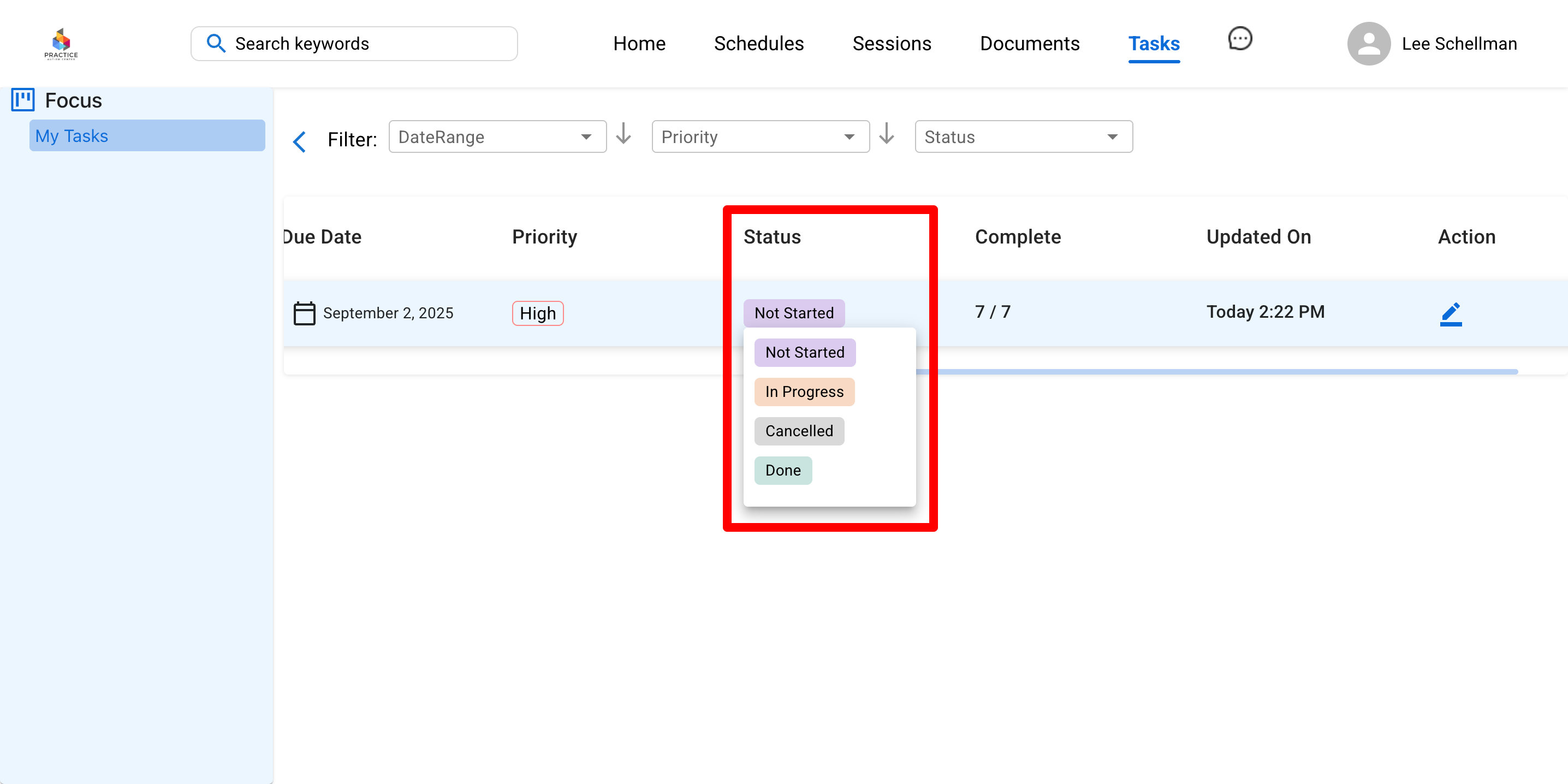
Important Notes:
- When you click the status done or cancelled the task will disappear from view.
- Scroll all the way over on the task and click the pencil to access any assigned checklists with your task.
- Task For is the individual you are completing the task on behalf of.
Have any additional questions? Reach out to your admin team for support!