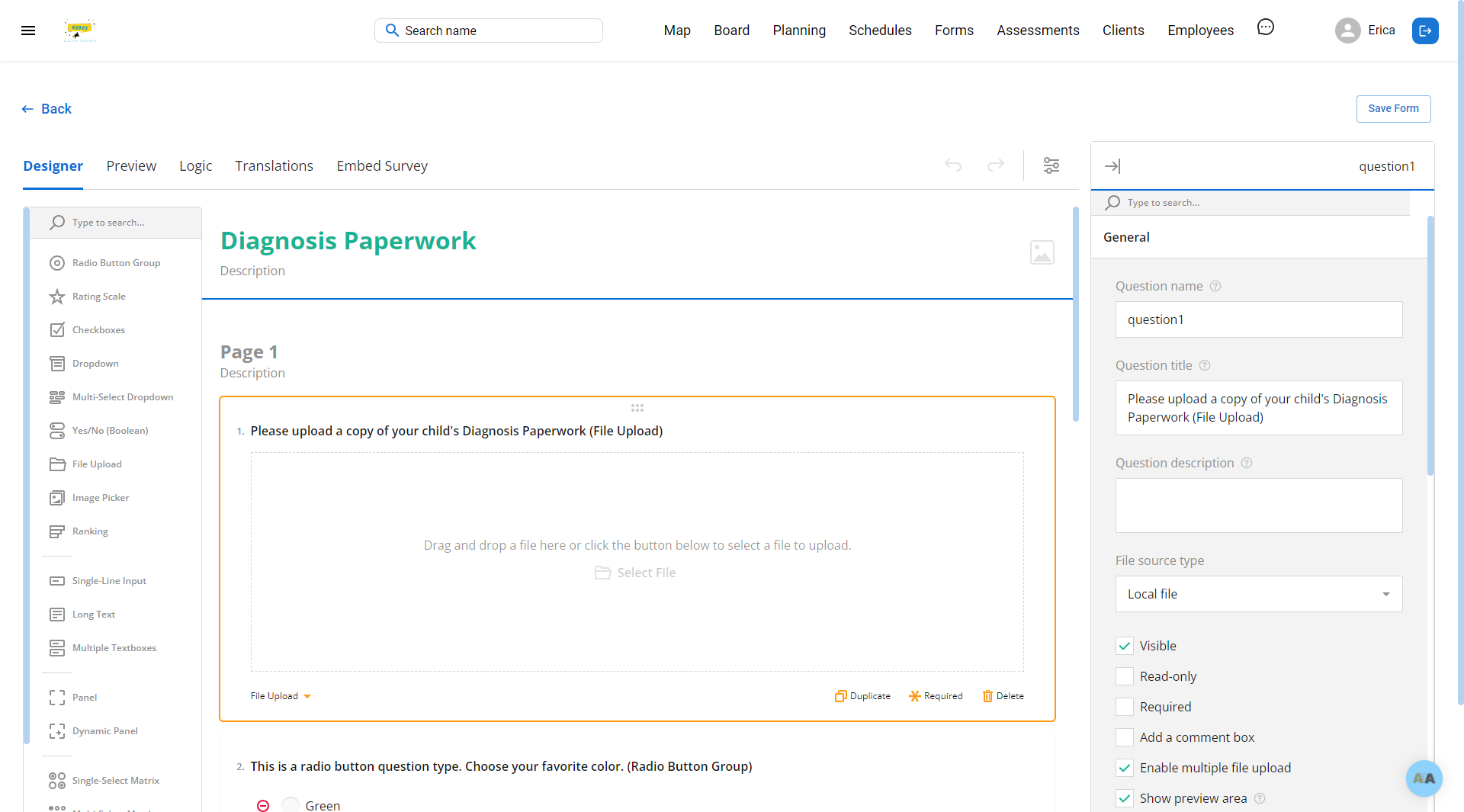Create a new form:
Editing or updating an existing form:
Step 1: Click the 3 parallel lines in the top left of the admin app (schedule.abaengine.com)
Step 2: Click "Business Settings" then the group you are creating a form for (Intake, Onboarding, or Session Notes - coming soon)
Step 3: Click "Design Form"
Step 4: Click "Add a Question" - We'll go through each question type.
File Upload Question Type:
Select "File Upload" from drop down menu for question type:
File Upload Example in Form:
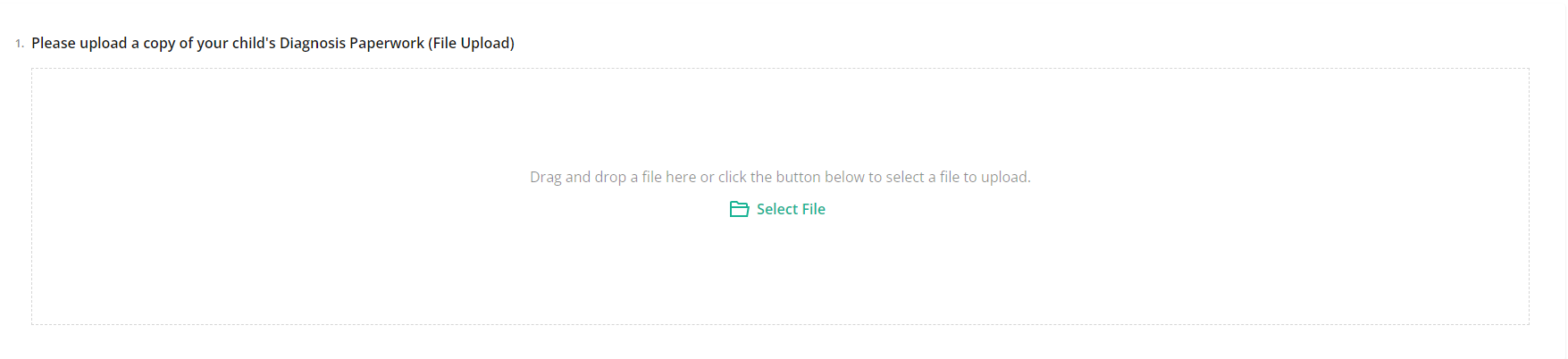
Radio Button Group Question Type:
Select "Radio Button Group" from drop down menu for question type:
Click into each item option to change the options:
Radio Button Group Example in Form:
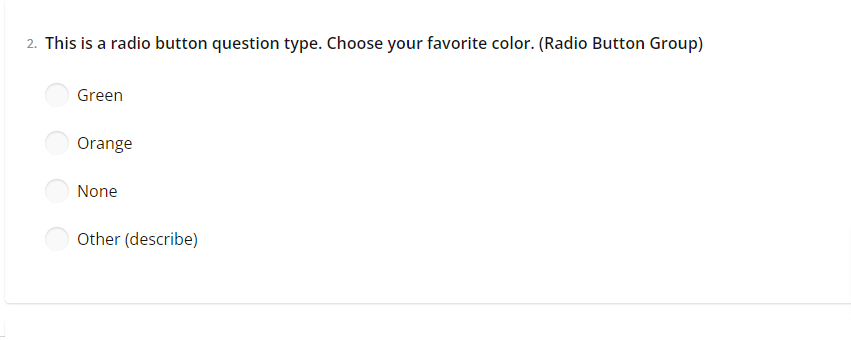
Rating Scale Question Type:
Select "Rating Scale" from drop down menu for question type:
Click the + or the - to add or subtract choices.
Select "Labels" to change from labels to stars to smileys:
Rating Scale example in form:
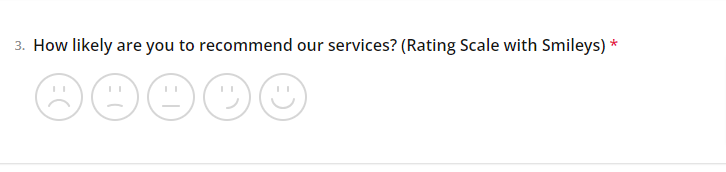
Dropdown Question Type:
Select "Dropdown" from drop down menu for question type:
Customize your answer choices:
Dropdown example in form:
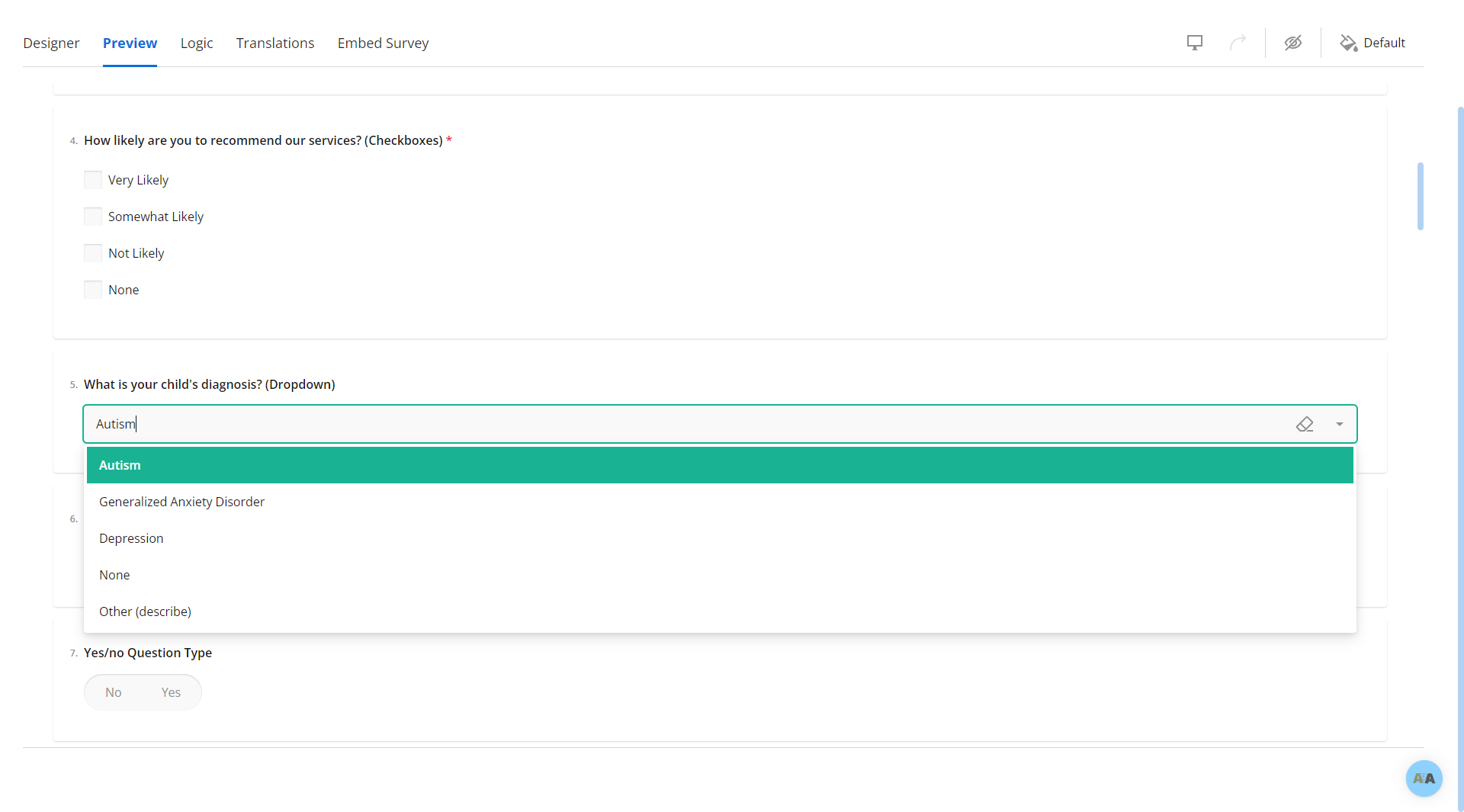
Multi-Select Dropdown Question Type:
Select "Multi-Select Dropdown" from drop down menu for question type:
Multi-Select Dropdown example in form:
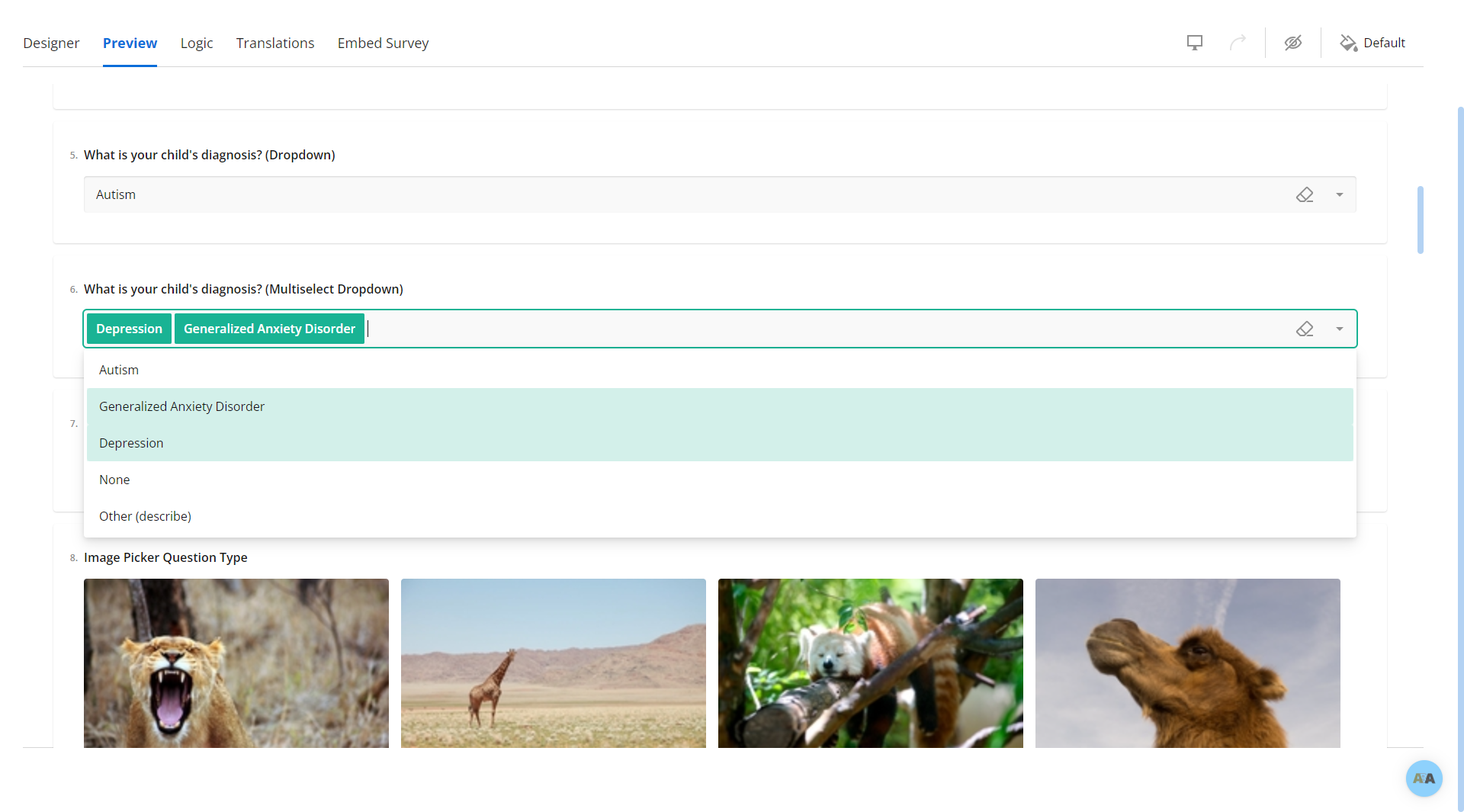
Yes/No (Boolean) Question Type:
Select "Yes/No (Boolean)" Question Type:
Yes/No example in form:
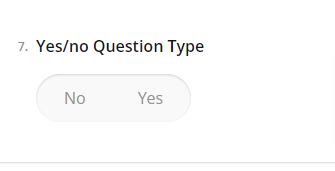
Image Picker Question Type:
Select "Image Picker" Question Type:
Type out your question and choose your image files from your computer:
Image Picker Example in form:
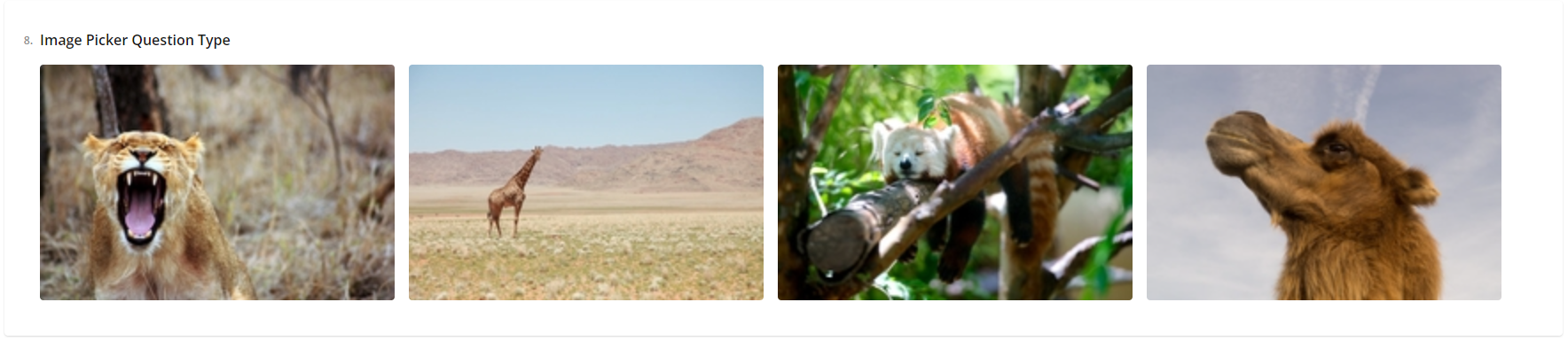
Ranking Question Type:
Select "Ranking" Question Type:
Type your question/ranking instructions and ranking options:
Ranking Example in form:
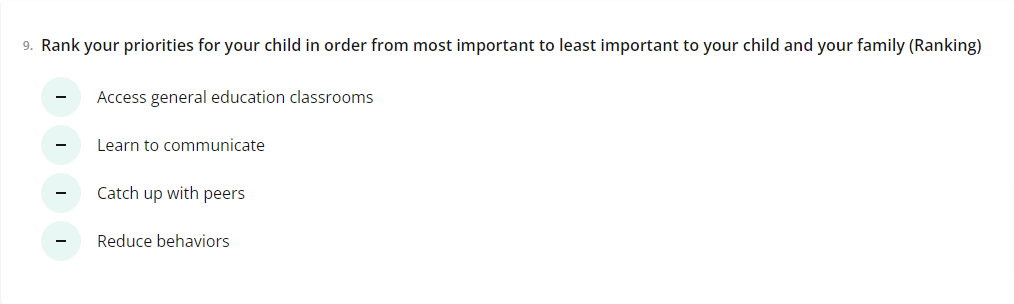
Single-Line Input Question Type:
Select "Single-Line Input" Question Type:
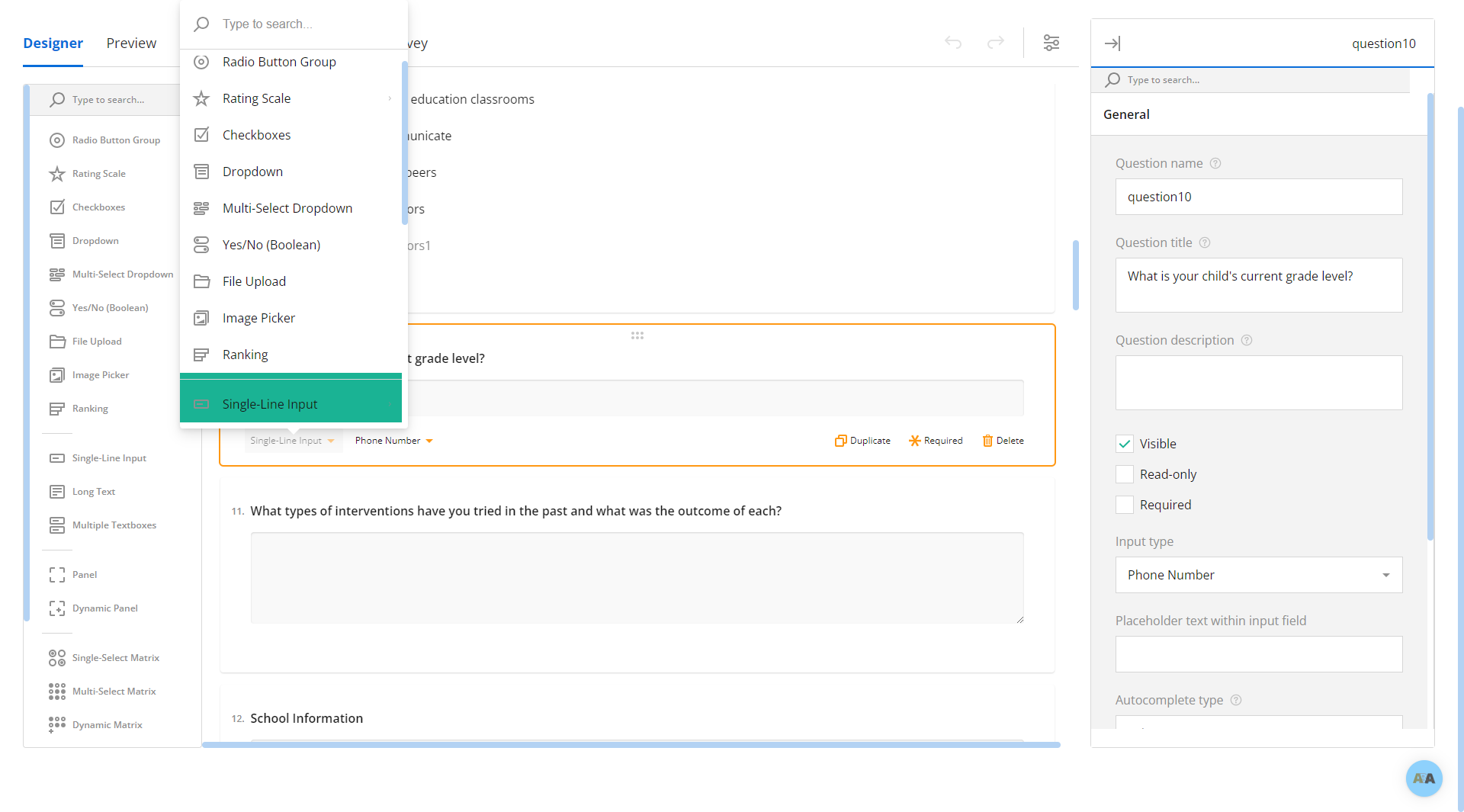
You can also change the type of answer that can be accepted by clicking "text":
You'll see a pop up box with multiple options:
Simple-Line Input example in form:
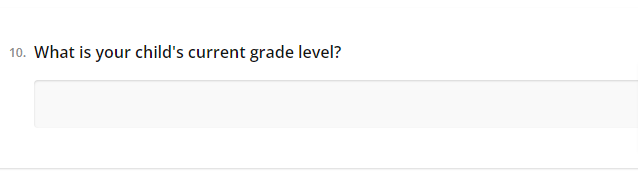
Long Text Question Type:
Select "Long Text" Question Type:
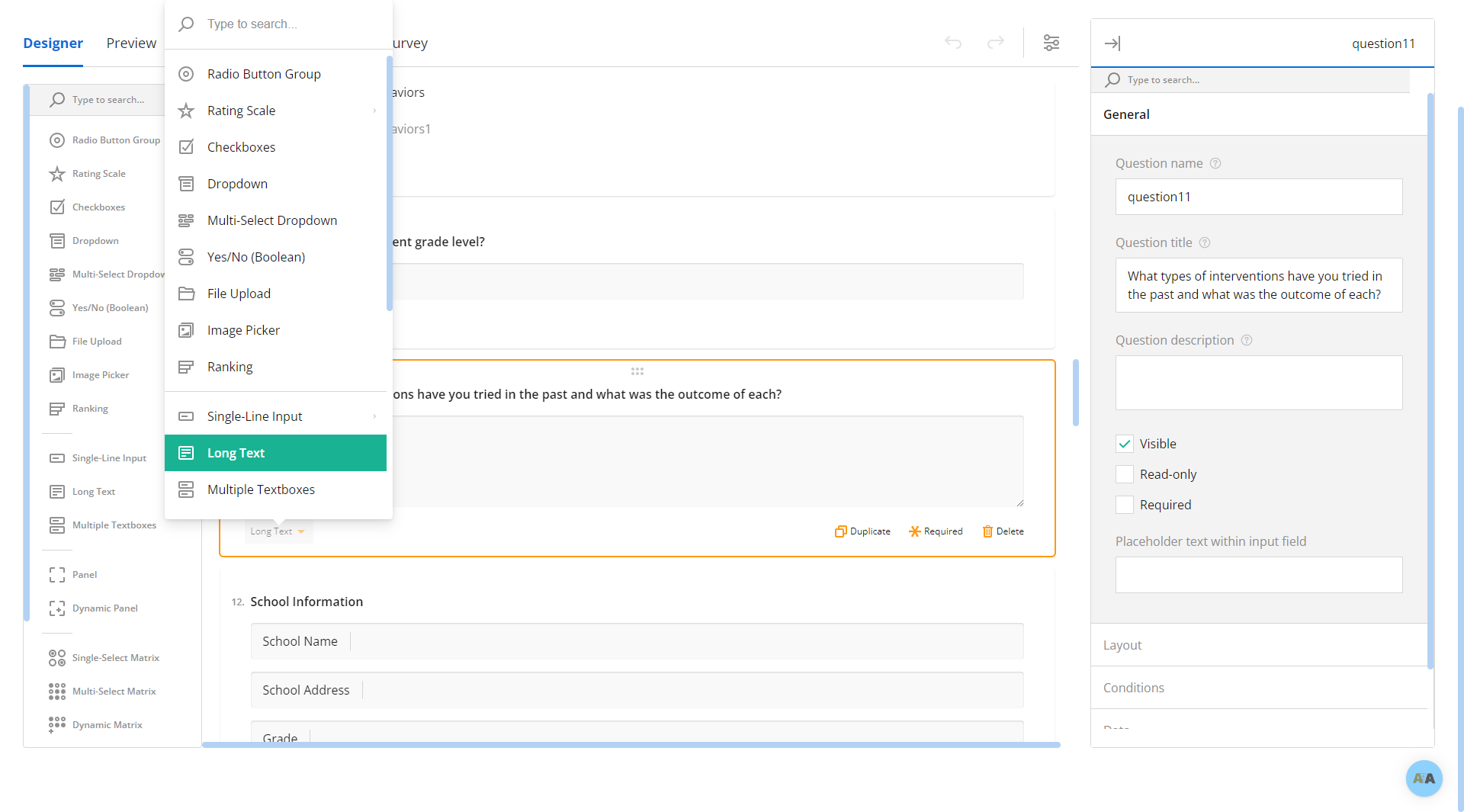
Long Text example in form:
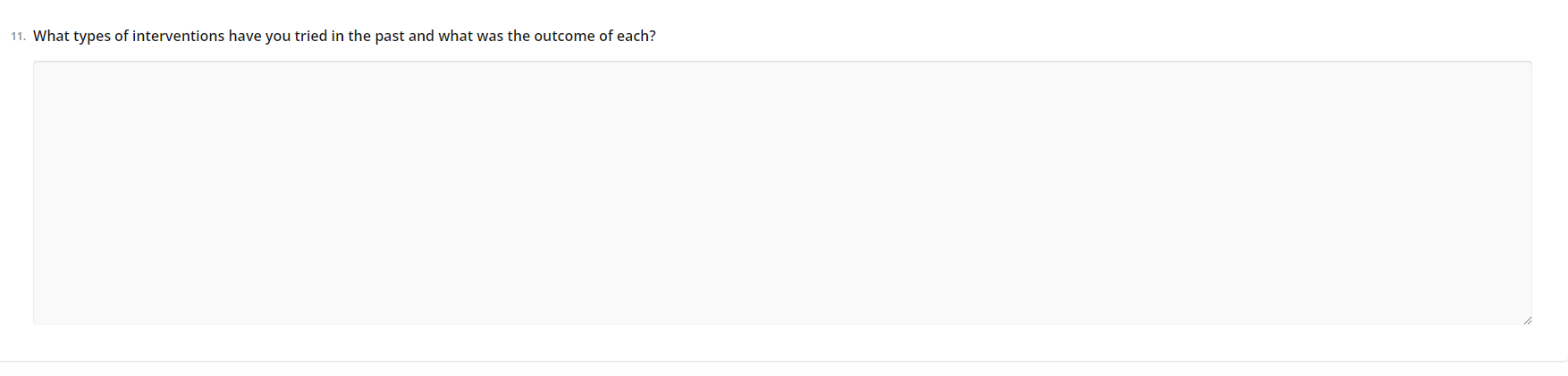
Checkboxes Question Type:
Select "Checkboxes" from drop down menu for question type:
Click into each item option to change the options:
Click the green + to add an option to customize. Click the red - to remove an item:
Checkboxes example in form:
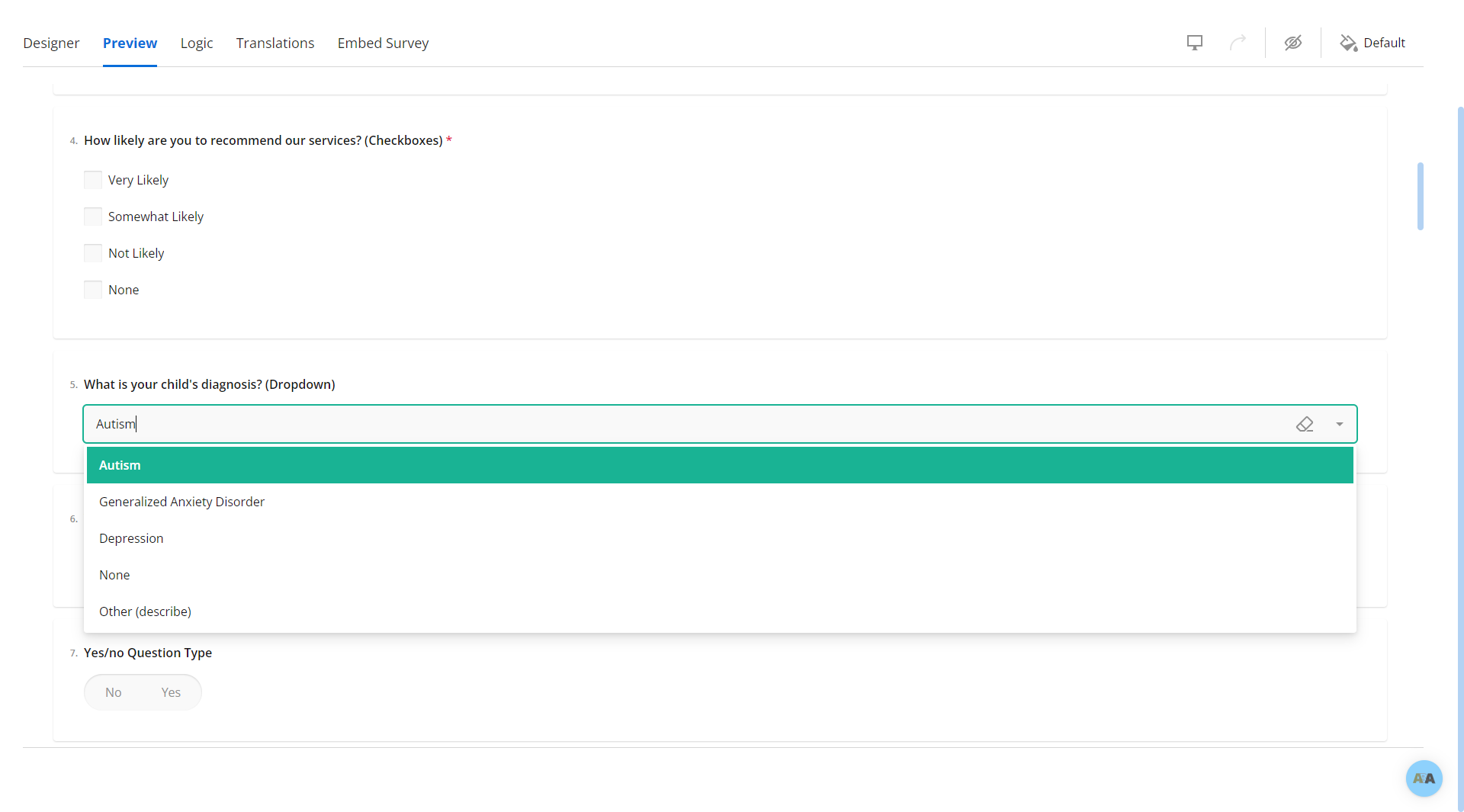
Multiple Text Boxes Question Type:
Select "Multiple Text Boxes":
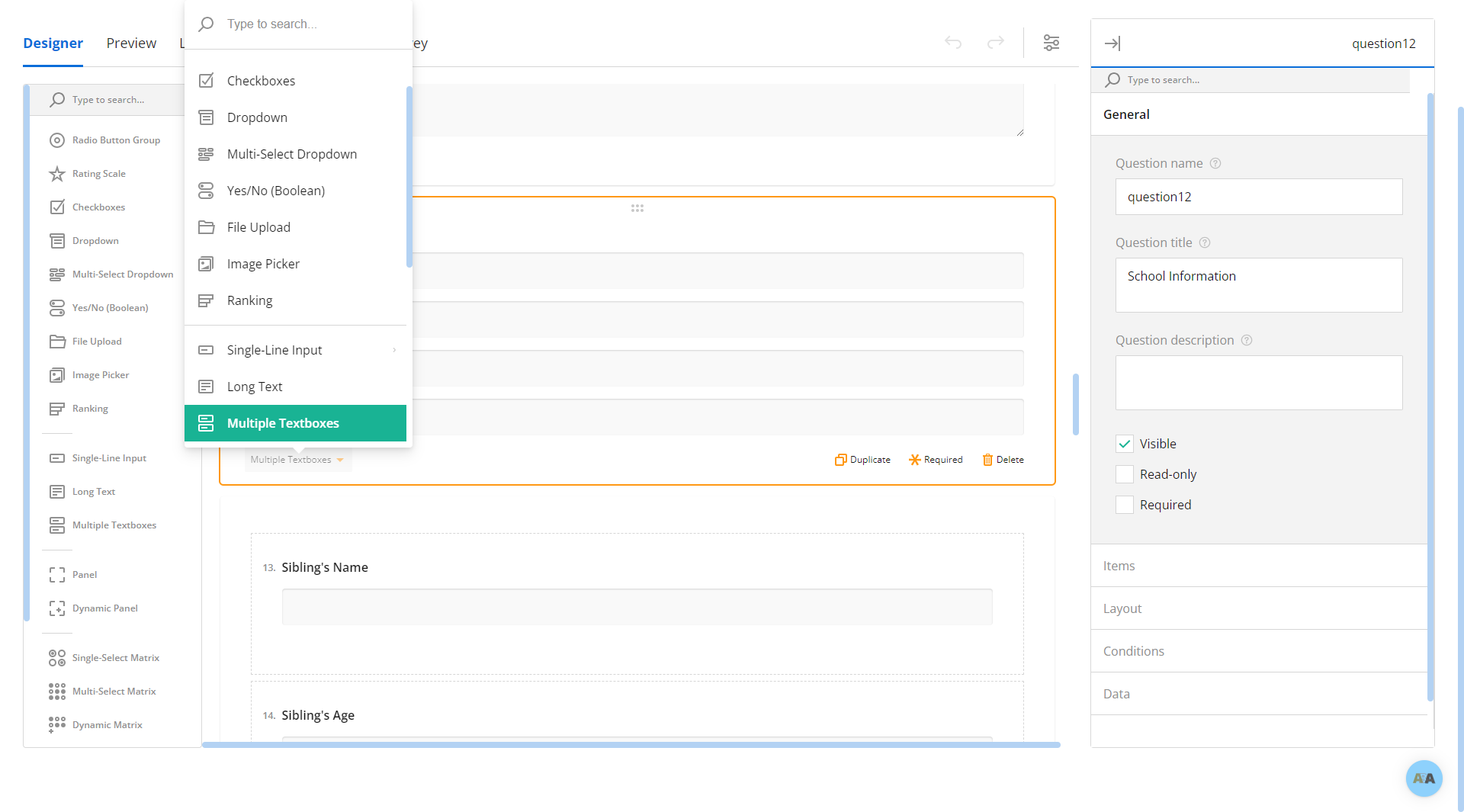
Type in your questions or text:
If you have additional rows to add, you can do that in the right panel under "General" then "Items":
Click the + sign to add additional Items:
Type in your text under title:
Multiple Text Boxes example in form:
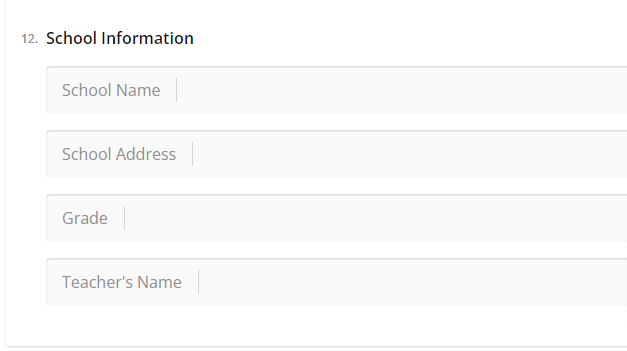
Panel Question Type:
Select "Panel":
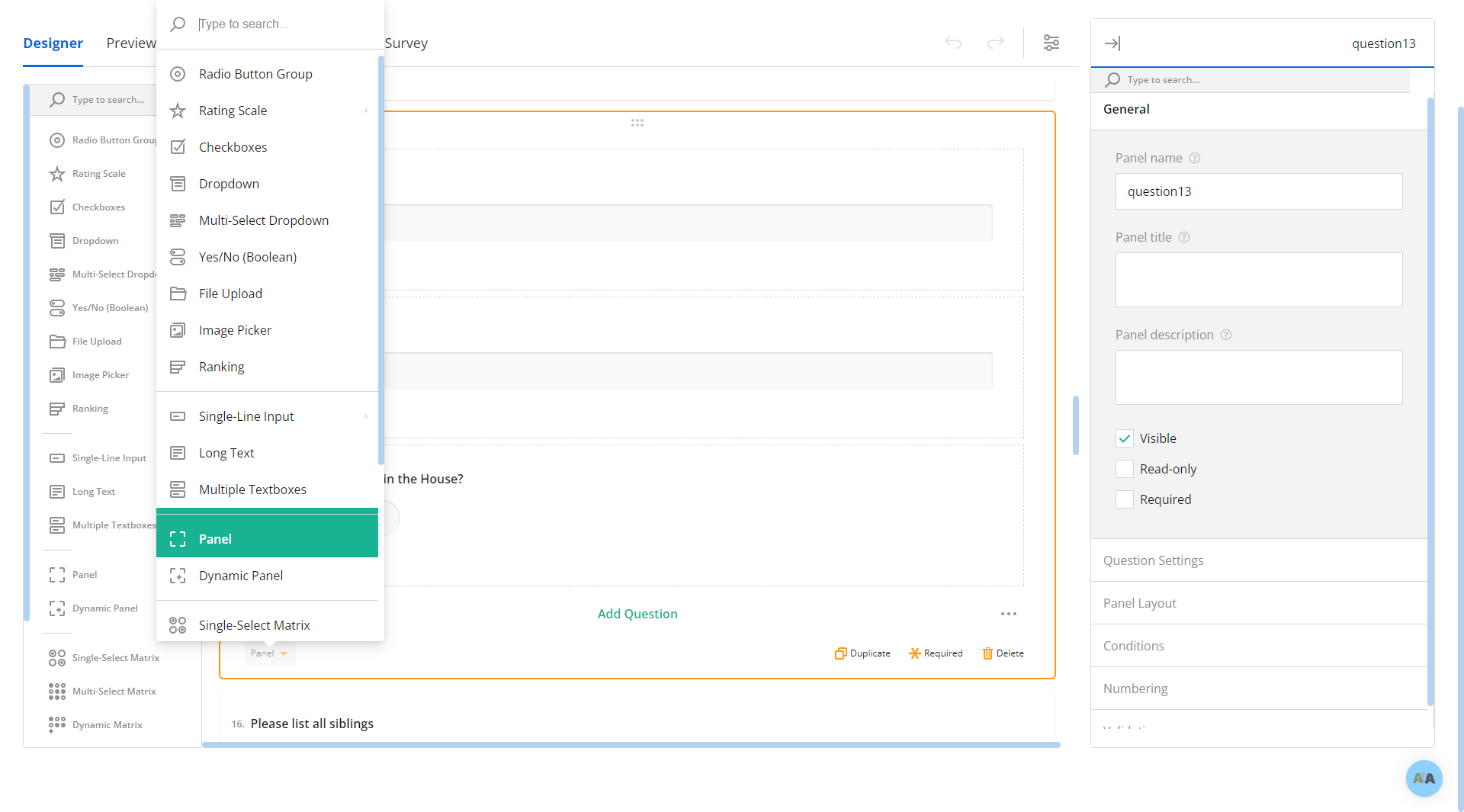
Build multiple question types within your panel:
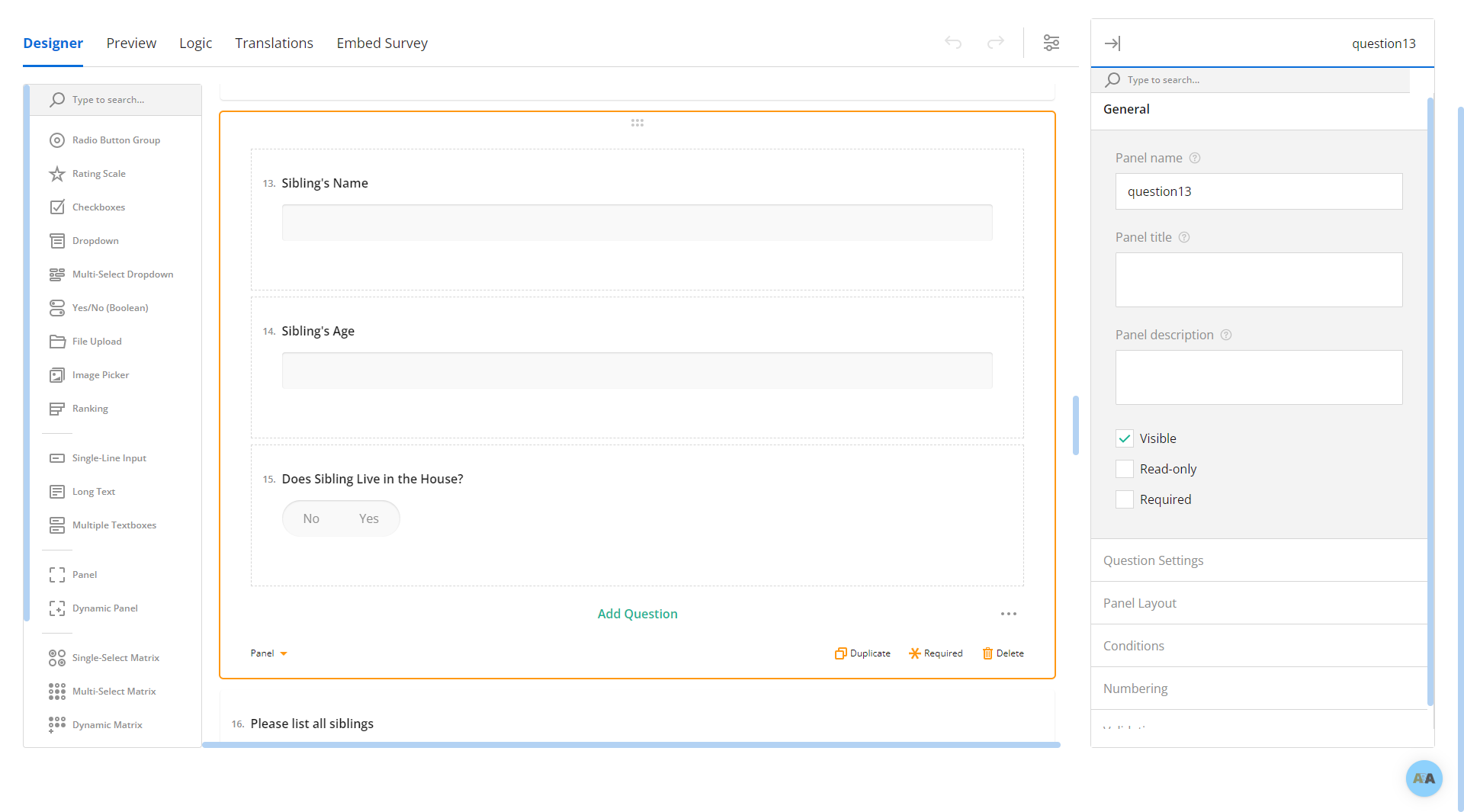
Panel example in form:
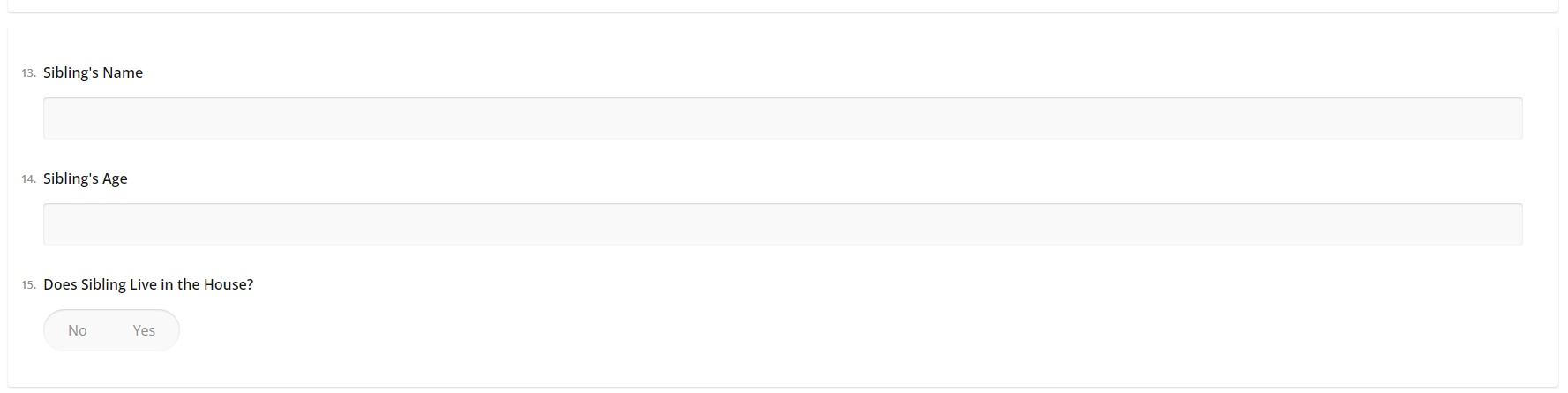
Dynamic Panel Question Type:
Select "Dynamic Panel":
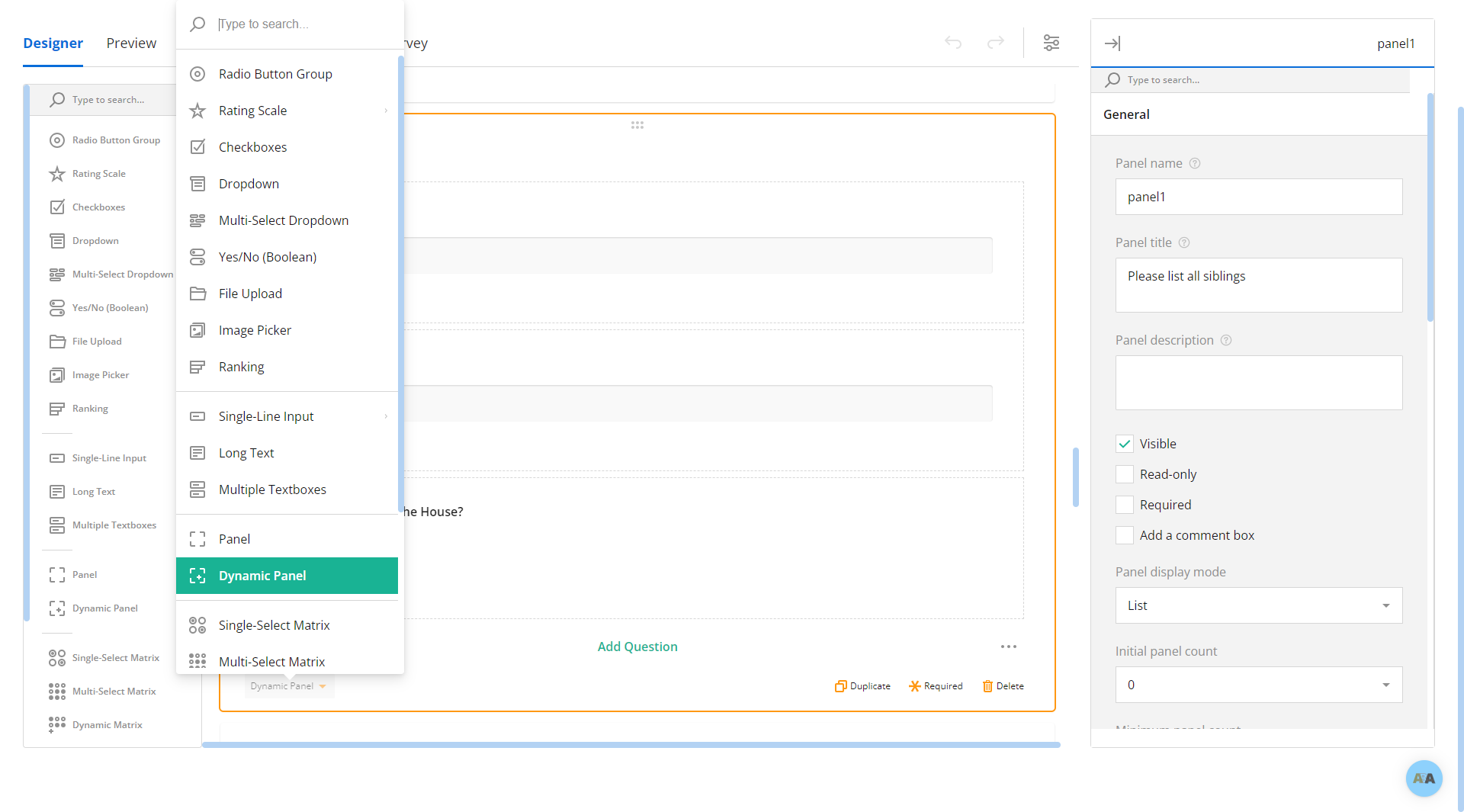
Build your series of questions. A respondent will answer these questions and be presented with the option of answering them again. For this example, we'd need to know a sibling's name, age, and whether or not that sibling lives in the house. The respondent may need to complete this series of questions several times if there are multiple siblings in the house:
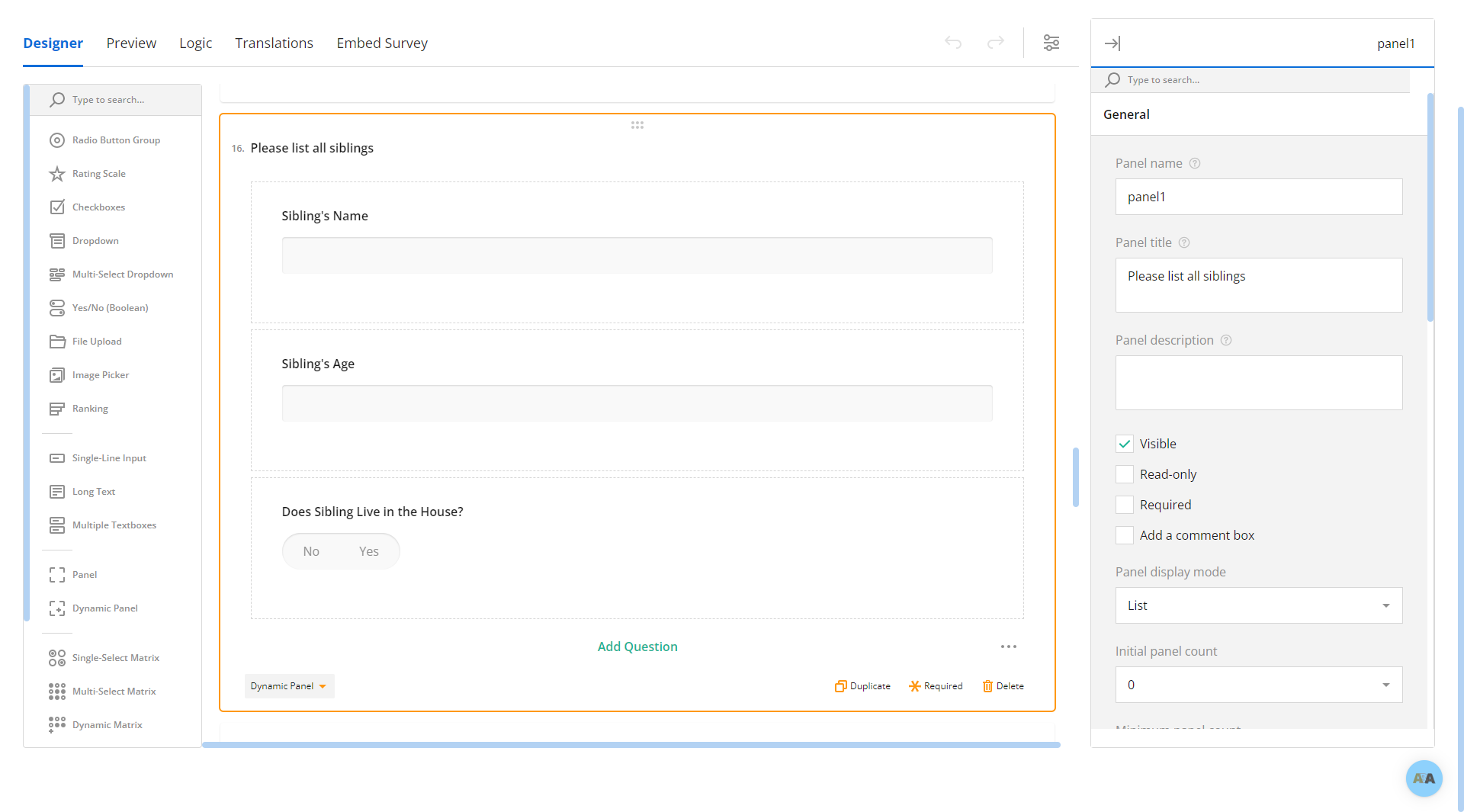
Dynamic Panel example in form. Respondent would select "add new" and then "add new" again or "delete" if a mistate was made:


Single-Select Matrix Question Type:
Select "Single-Select Matrix":
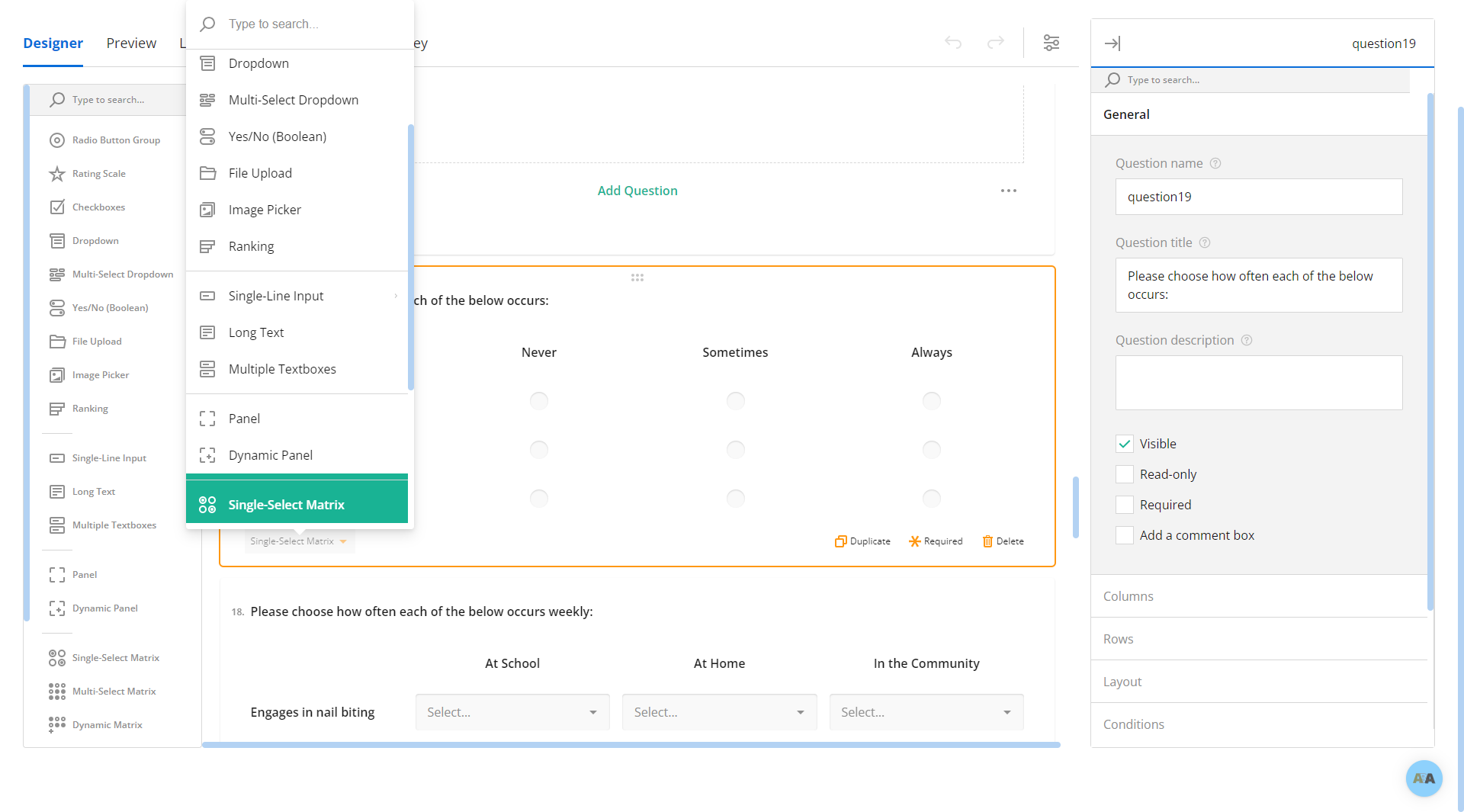
Build your Single-Select Matrix:
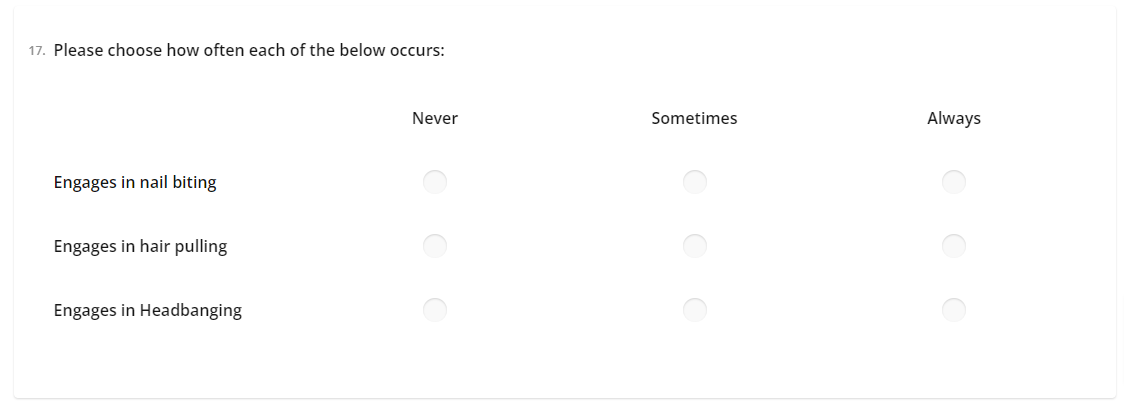
Multi-Select Matrix Question Type:
Select "Multi-Select Matrix":
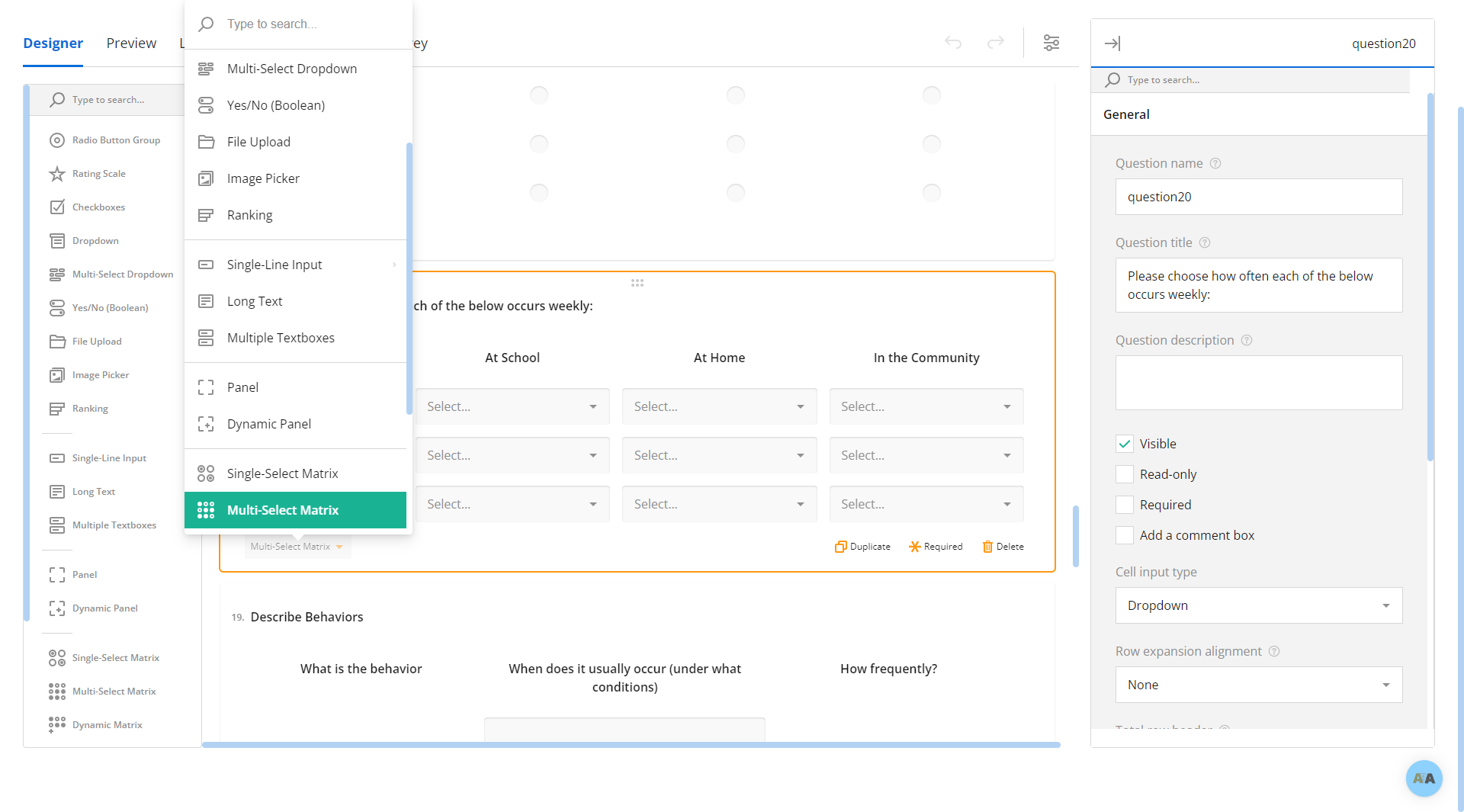
Build your Multi-Select Matrix. You can fully customize this matrix by using the panel on the right side. Here you have the ability to edit columns, rows, and choice options among other things:
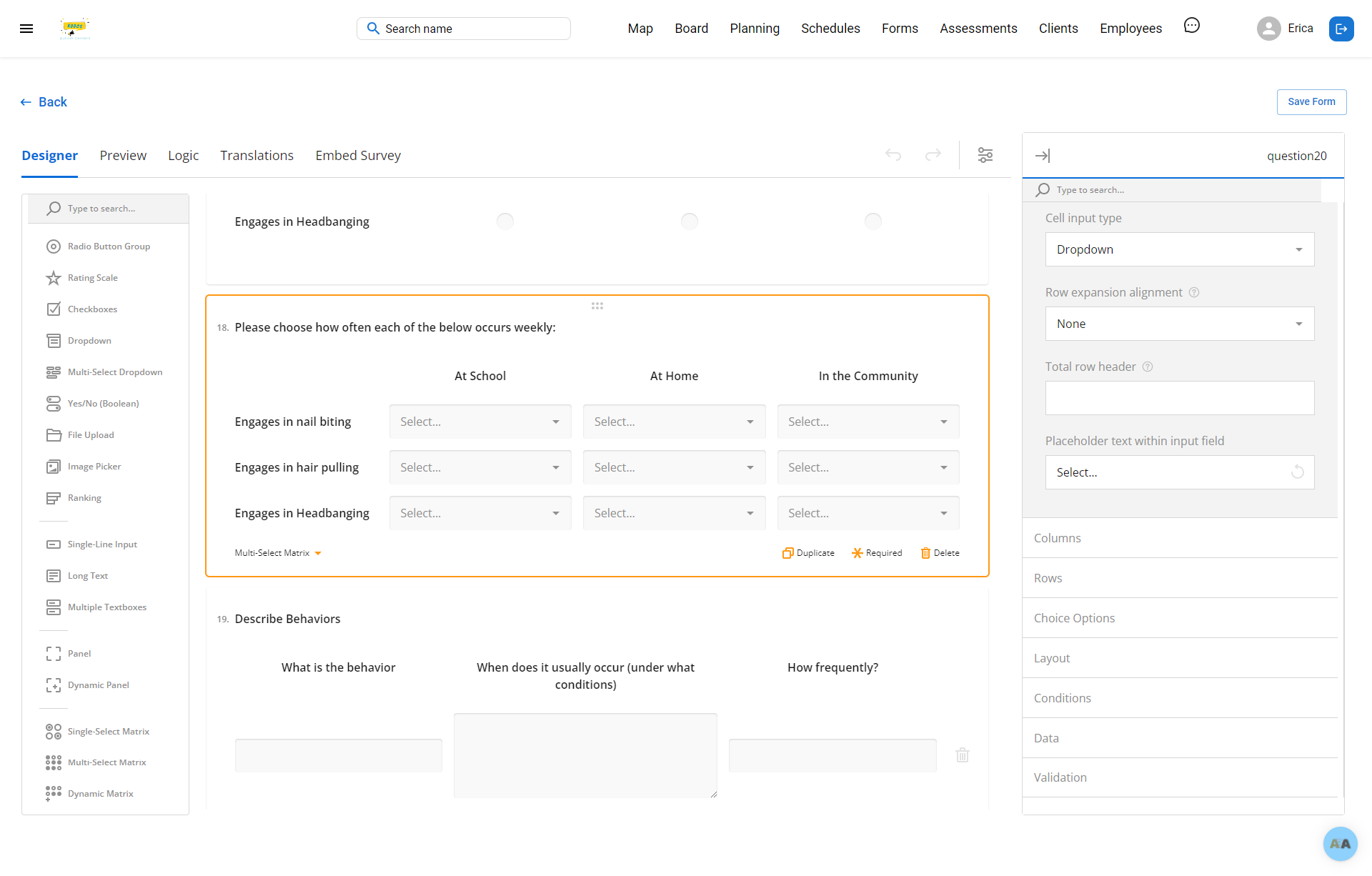
Multi-Select Matrix example in form:

Dynamic Matrix Question Type:
Select "Dynamic Matrix":
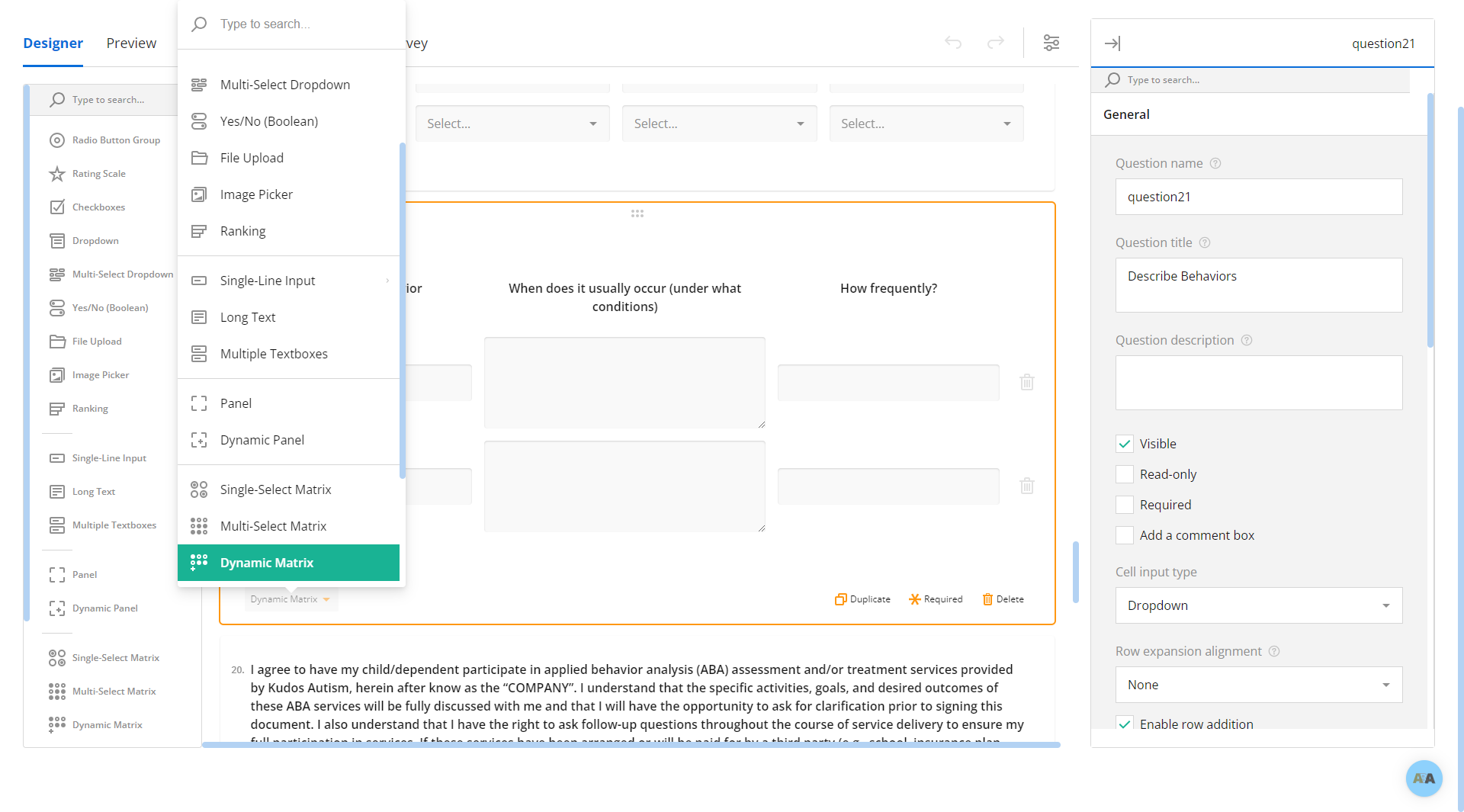
Dynamic Panel example in form:
Respondent can add and delete rows in their answer.
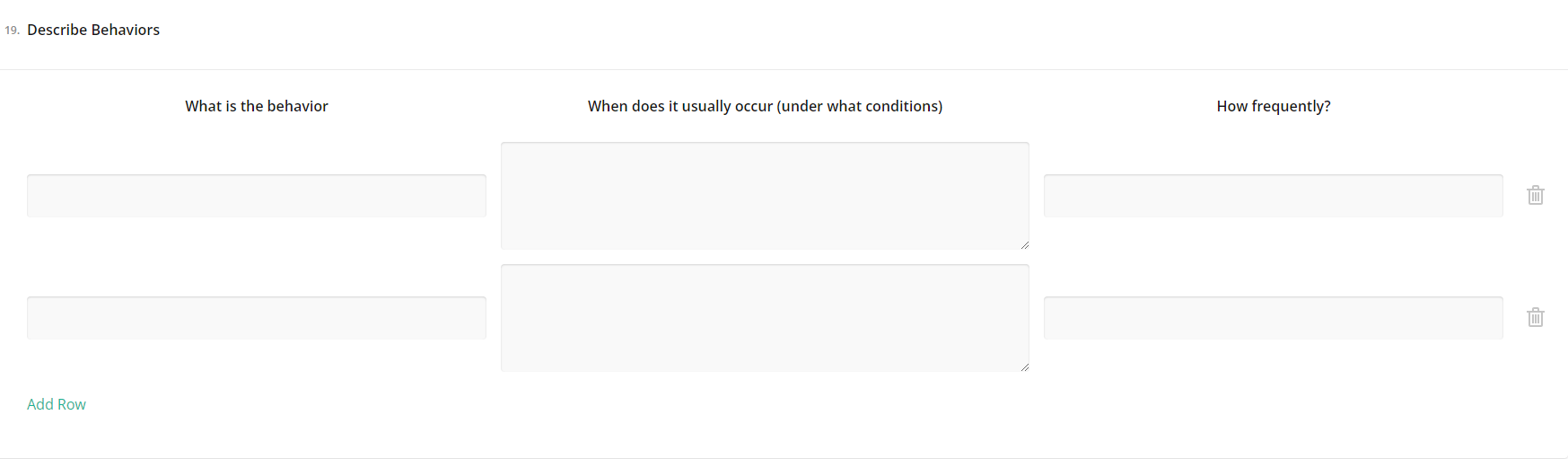
Expression (read only) Question Type:
Select "Expression (read only)":
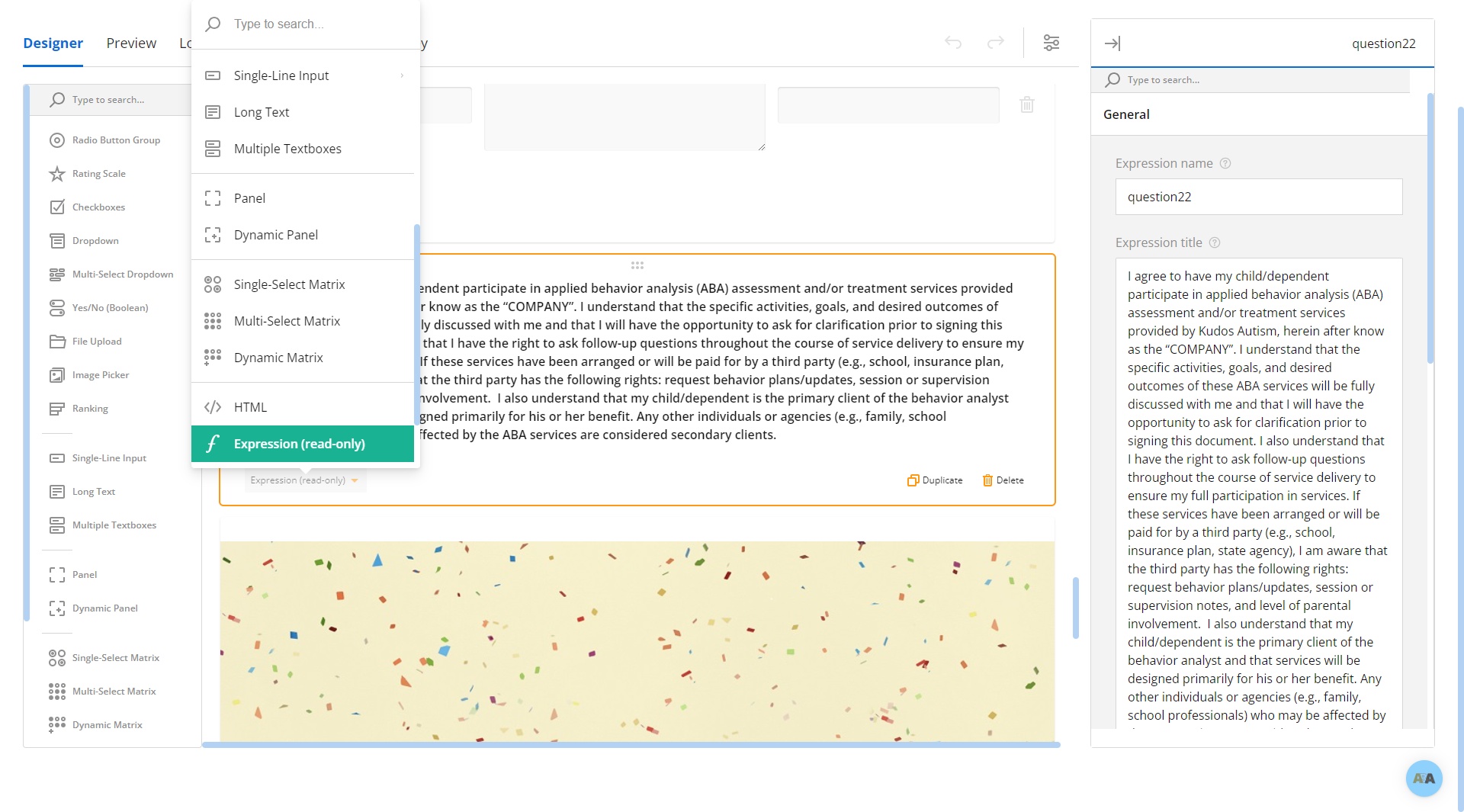
This question type is just a block of text.
Example of Expression (read only) in form:

Image Question Type:
Select "Image":
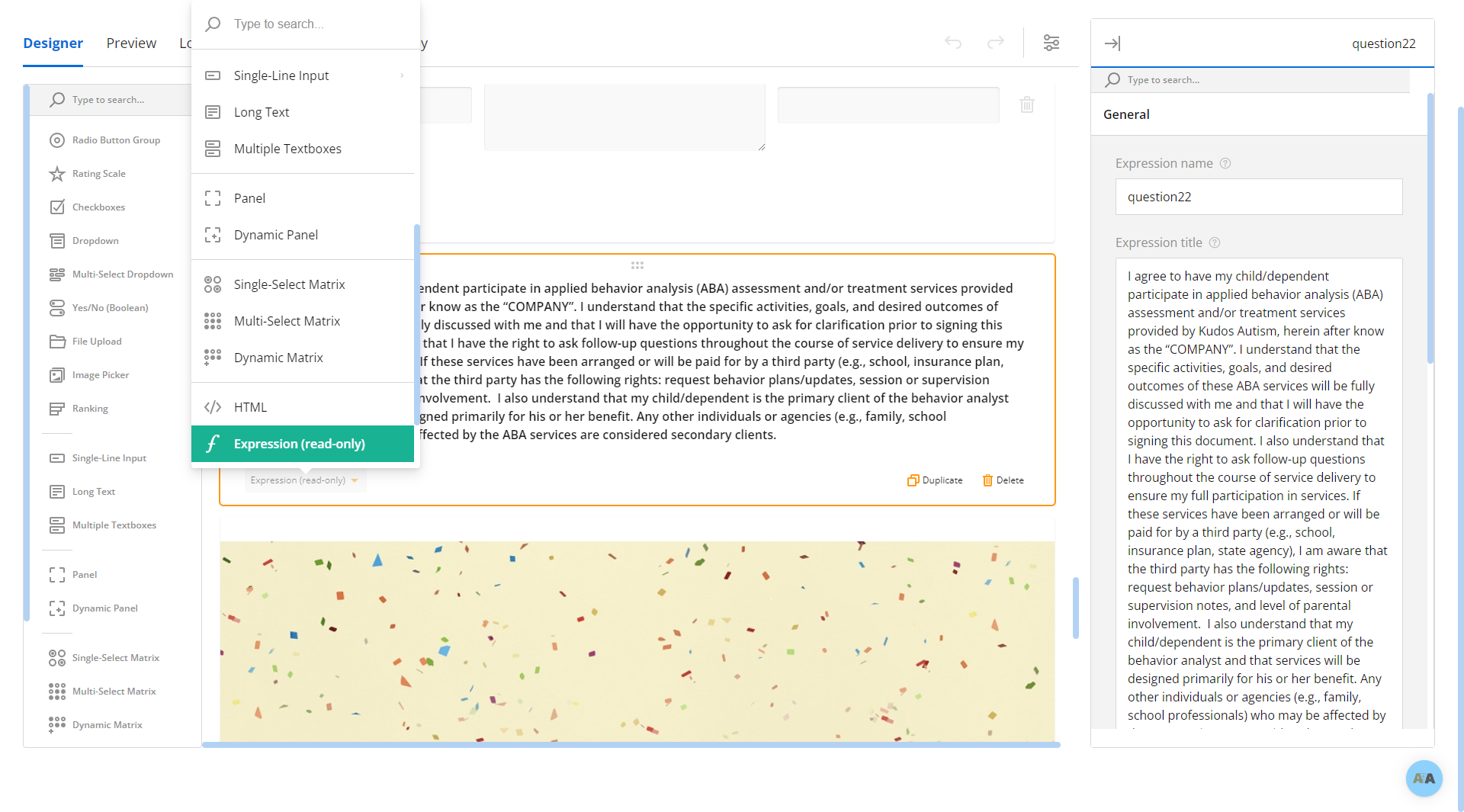
This question type is just an image upload.
Example of Image in form:
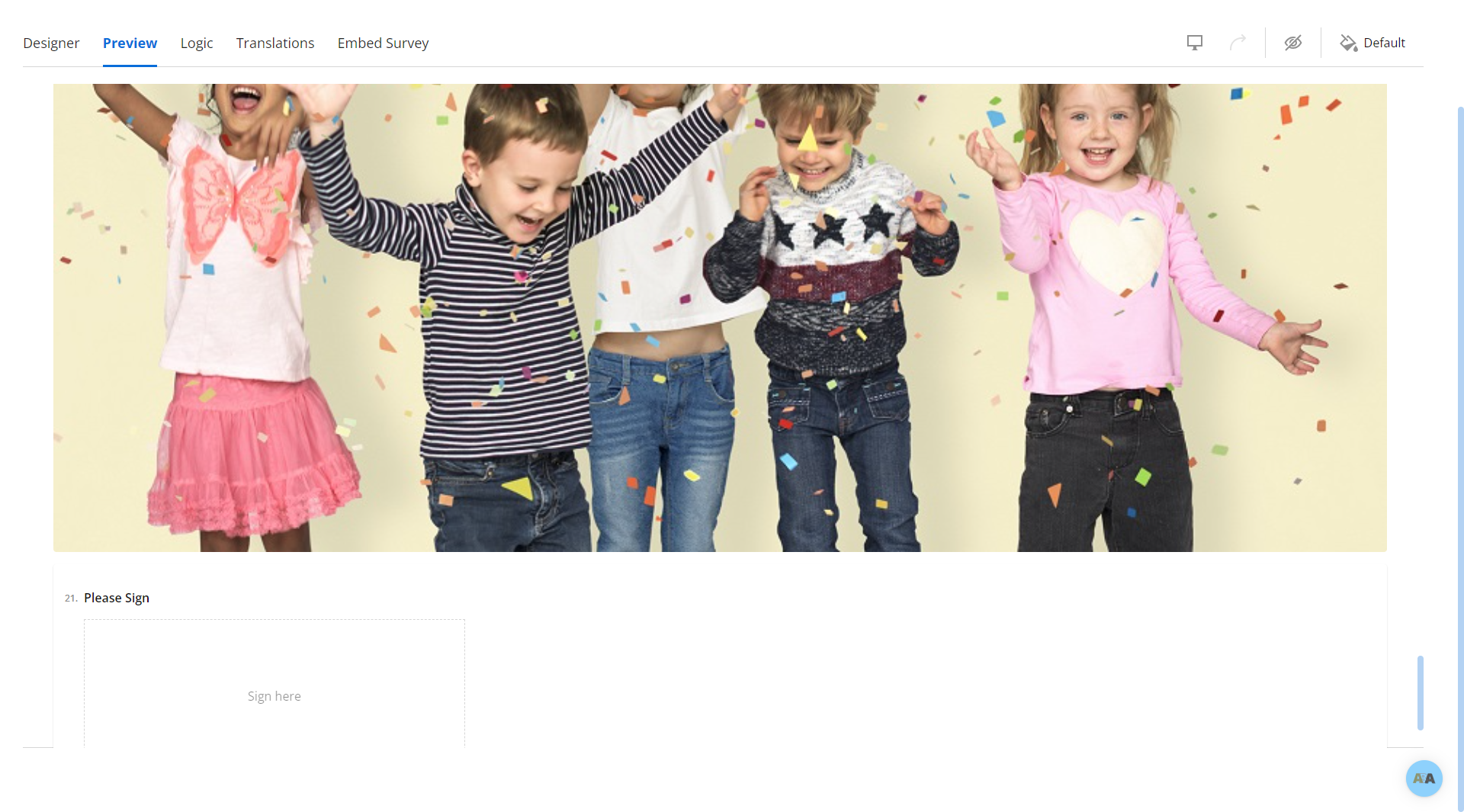
Signature Question Type:
Select "Signature":
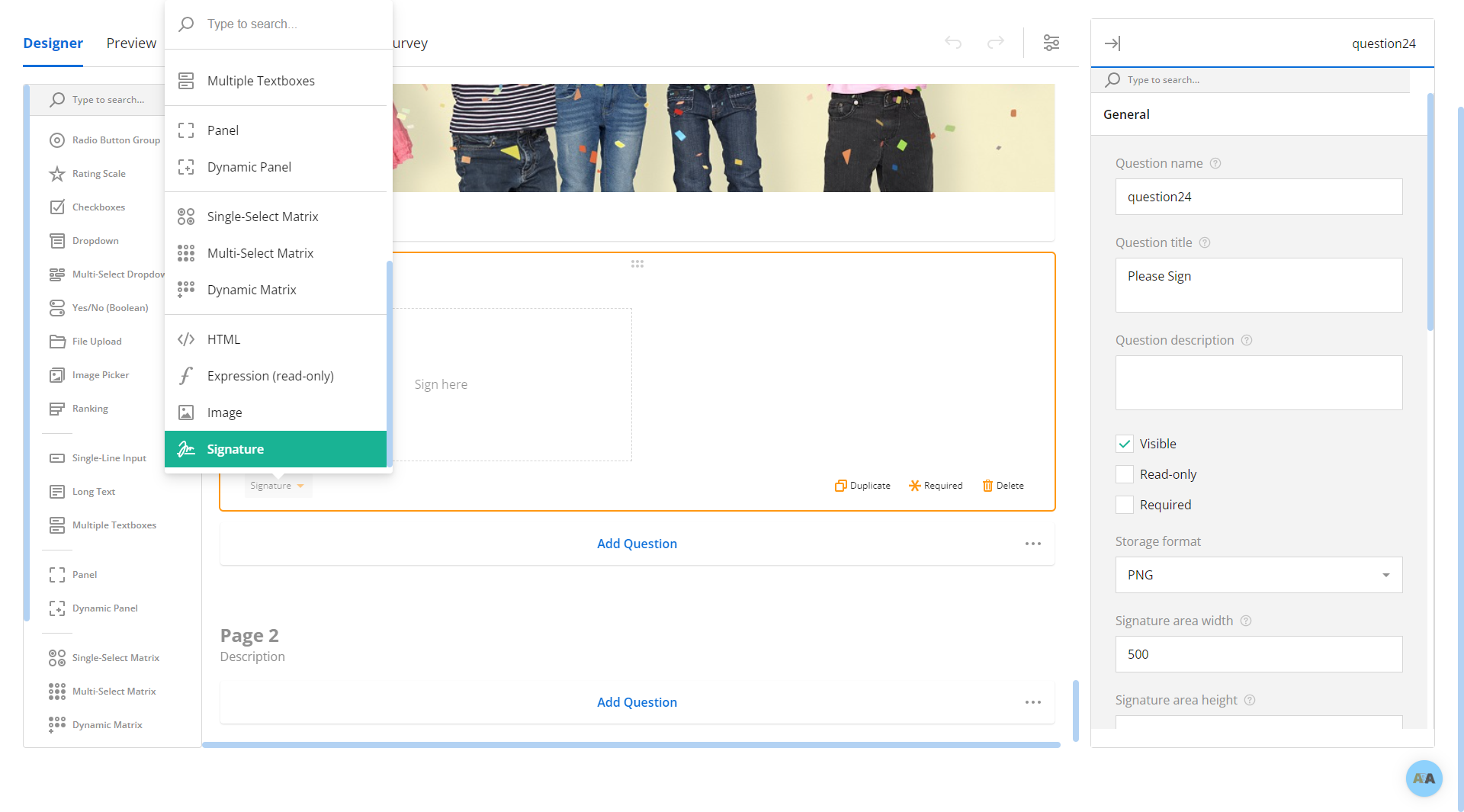
You can change the signature area width and height in the right hand panel. There are also other settings available.
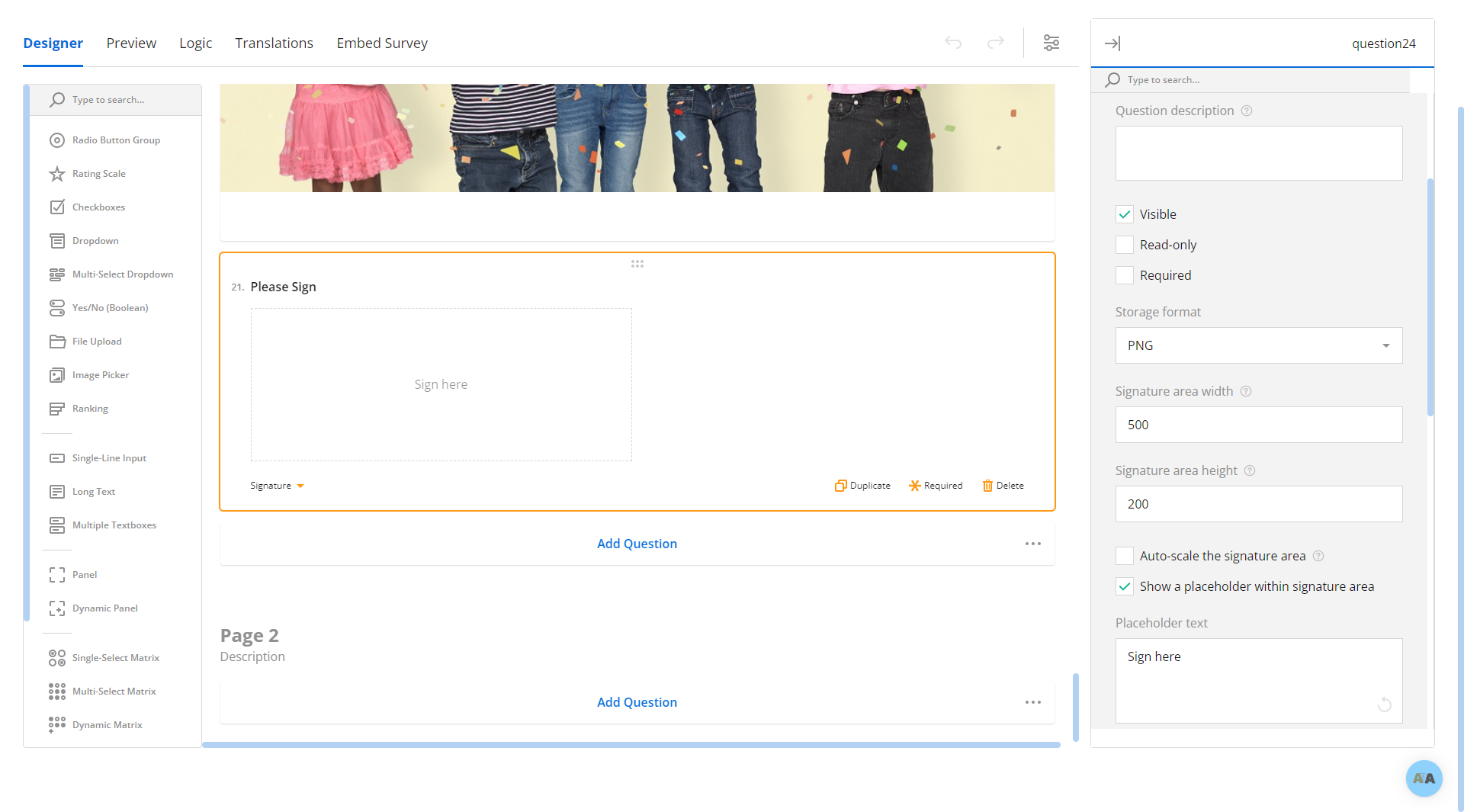
Make Question Required:
You can choose to make any question required by selecting the astric:
Duplicate Question:
You can choose to duplicate any question by slecting "Duplicate" in the question you wish to duplicate.
To Edit a Question
To edit any question, open the form by clicking the pencil icon to the right of the form name.
Then select the question you wish to edit. You will know the question is selected when you see the orange outline darken around the question.